Adding a Logo to an AIMMS WebUI App
This article illustrates adding a logo to an AIMMS WebUI application, using AIMMS 4.85 and newer. Please use the Employee Scheduling example to experiment with this feature.
Example
To add a logo into your application as shown on the following image, you need to follow a few steps.
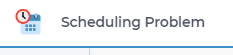
Step 1
Add the logo as a png. Prefer the selection of a already small sized image.
The image file schedule.png is placed in the folder ./MainProject/WebUI/resources/images,
Step 2
Add a css file named icon.css in the folder ./MainProject/WebUI/resources/stylesheets.
This file has the following contents:
1:root {
2 --bg_app-logo: 15px 50% / 30px 30px no-repeat url(/app-resources/resources/images/schedule.png);
3 --spacing_app-logo_width: 45px;
4}
Step 3
Evaluate if your logo needs further size analysis. If so, check for further documentation about styling here.
Note
When you want to achieve similar results using AIMMS 4.84 or older, please check out the now deprecated how-to article: Adding a Logo to an AIMMS WebUI App Using AIMMS 4.84 and Older