Update the Project’s AIMMS Version
This article details how to change your project’s AIMMS version. In the Release Notes section, AIMMS provides details of each change made in each AIMMS version.
Determining the Current AIMMS Version of Project
Every AIMMS project contains a .aimms file in the root folder. You can open it as a text file to see its contents. For example:
1<?xml version="1.0"?>
2<References AIMMS_Version="4.96.5.3 (x64)">
3 <MainProject Path="MainProject" />
4 <Library System="true" Path="AimmsPro" />
5 <Library System="true" Path="AimmsWebUI" />
6 <RepositoryLibrary UUID="BDF54E1C-AF05-4D77-856C-F3C05F20FFB8" Name="AimmsDEX" Version="2.1.0.7" />
7</References>
On line 2, the AIMMS version of your project is visible.
Changing to a Newer Version
First step is to download the AIMMS Launcher. With this application, you will be able to manage all AIMMS versions installed on your computer. Once opening it, this pop-up will appear:
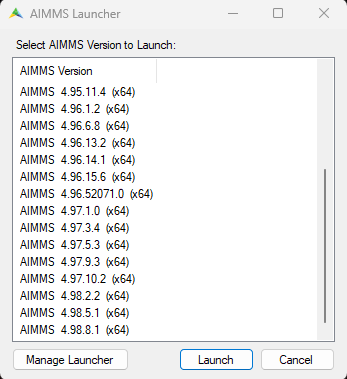
If you already have the AIMMS version you want to upgrade to, double-click on it. If not, click on Manage Launcher.
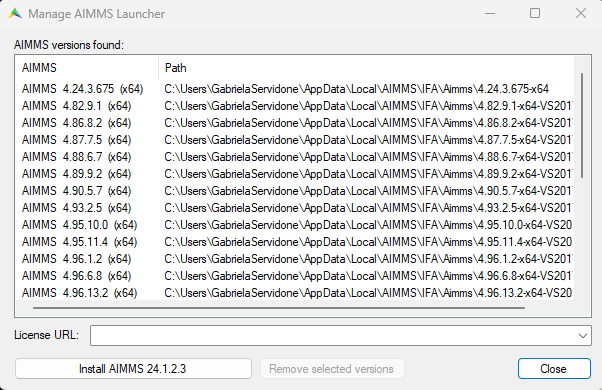
Here, you can manage all installed versions or install a new one.
In this case, 24.1.2.3 was installed. Click Close.
Double-click on the newly installed version.
After selecting the version, AIMMS IDE will open. Select your project and save. Go back to the .aimms file in the root folder and check if the version is updated.
Note
If you already have the AIMMS version you would like to update your project to, you can change it directly in the .aimms file.