Connect AIMMS with Gurobi
You can connect your on-premise Gurobi installation to AIMMS and use Gurobi as the solver for your math programs.
Gurobi offers different kinds of on-premise licenses:
Single machine (named user or unlimited user)
Compute server
This article outlines the process to connect AIMMS for each kind of Gurobi license.
Note
Your AIMMS license must be configured with a Gurobi Link component to be able to connect with your Gurobi installation. Check your license configuration in the AIMMS Tools menu: .
Single Machine
Locate the
gurobi.licfile (usually,C:\\gurobi\\gurobi.lic)Set the environment variable
GRB_LICENSE_FILEto point to the exact location of this file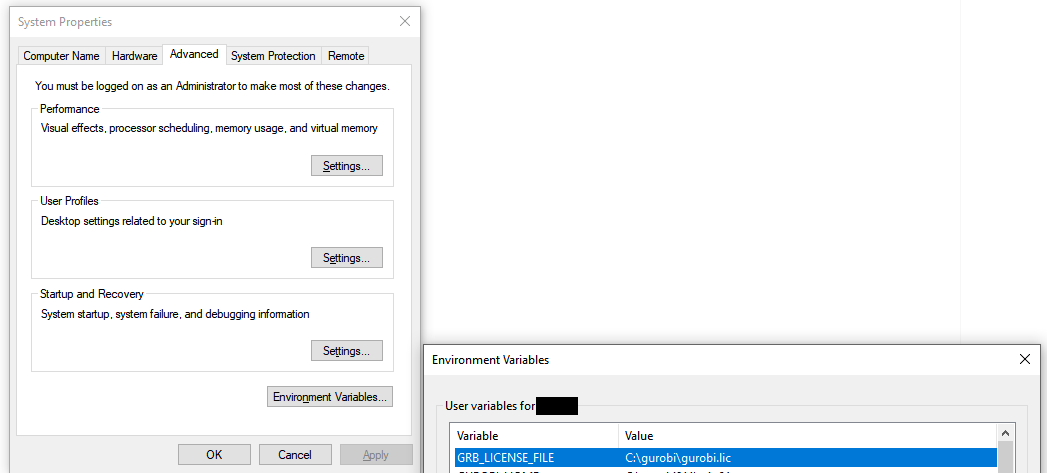
In the dialog box in AIMMS, click on and select the
dllfor the appropriate Gurobi version (libgrb**.dll)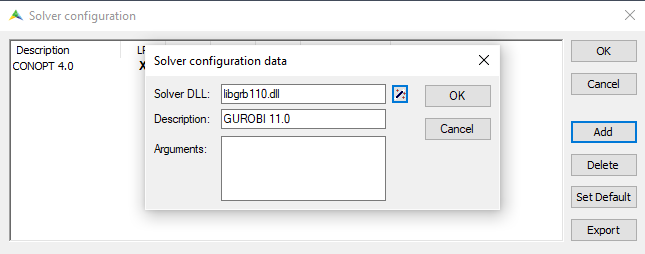
Compute Server
For a Gurobi Compute Server, there are two types of license files: server and client. If you have a Gurobi compute server license, follow the instructions depending on whether you are using AIMMS on a Gurobi client machine or the server itself.
Client on a Different Machine
Create a Gurobi client license by following the instructions on Gurobi: License File
Place this file in the folder
C:\gurobi\Set the environment variable
GRB_LICENSE_FILEto point to the exact location of this file (see above).Set Gurobi as the default solver in the dialog like in previous steps (see above).
Client is Same as Server Machine
If you are running AIMMS on the same machine as Gurobi remote services, you will need to create a separate client license file again as described on Gurobi: Creating a Compute Server
Place this license file in a different location than
C:\\gurobi\\, sayC:\\Users\\Name\\Documents\\gurobi.licSet the environment variable
GRB_LICENSE_FILEto the file inC:\\Users\\Name\\Documents\\Set Gurobi as the default solver in the dialog like in previous steps (see above).
AIMMS PRO On-Premise with Gurobi
The instructions remain the same for AIMMS Developer and AIMMS PRO On-Premise. Depending on whether AIMMS PRO On-Premise is a client to Gurobi server or they are on the same machine, create the appropriate license files and set the environment variables.
You will need to set Gurobi as the solver to use before creating the aimmspack file and publish this with the appropriate license profile.