Single-User License Troubleshooting
Error: Update failed - The nodelock file is read-only
Issue: You are unable to update your license because the nodelock file is read-only.
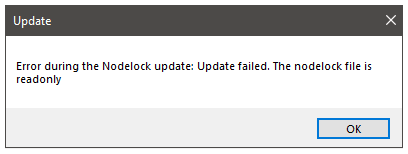
Cause: Windows has locked the file as read-only, blocking the update process.
Solution: In Windows File Explorer, navigate to C:\ProgramData\AIMMS\Nodelocks. Right-click the .lock file for the relevant license number and select Properties.
Uncheck the box read-only and click OK.
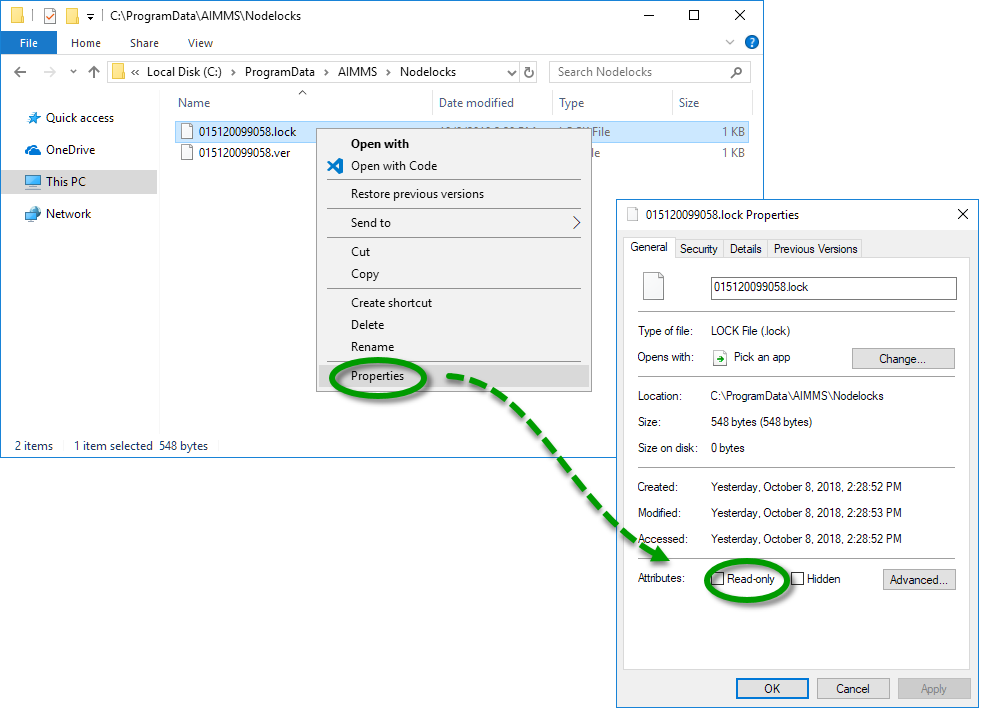
If the error occurs again, follow the steps below to completely reset the license activation.
In AIMMS, go to and click .
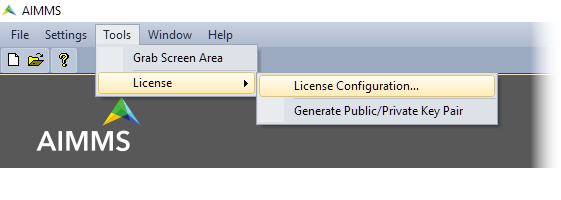
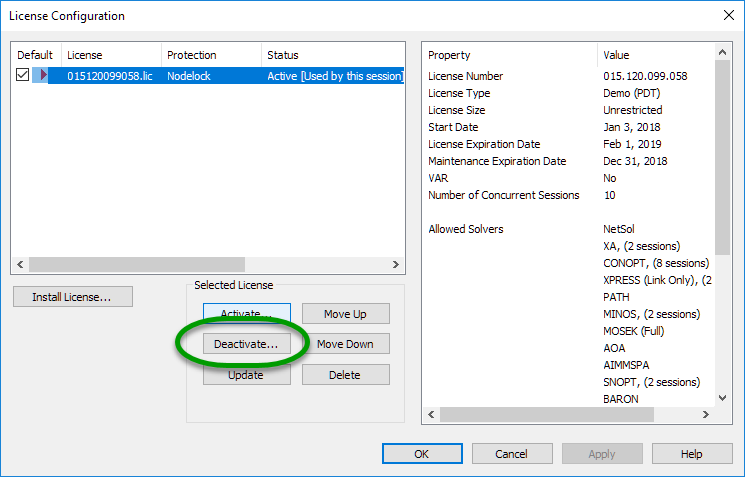
Click in the dialog that appears.
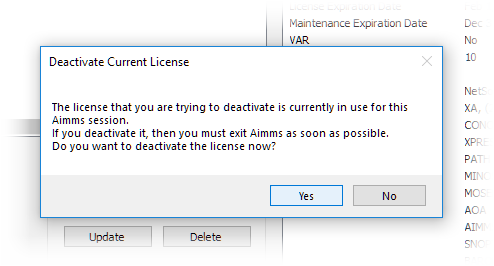
Follow the prompts in the . A success notification appears. Exit AIMMS.
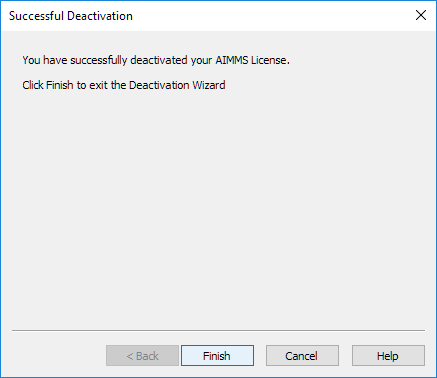
Note
If you cannot deactivate the license due to the nodelock, contact AIMMS Support and our support team can deactivate the license for you. Meanwhile, you may continue the steps below for an emergency activation which allows you to use your license for 7 days.
In Windows File Explorer, navigate to the license files location at
C:\ProgramData\AIMMS(orC:\ProgramData\Paragon Decision Technologyfor older AIMMS versions).
Delete the relevant license files in the \Licenses and \Nodelocks subfolders.
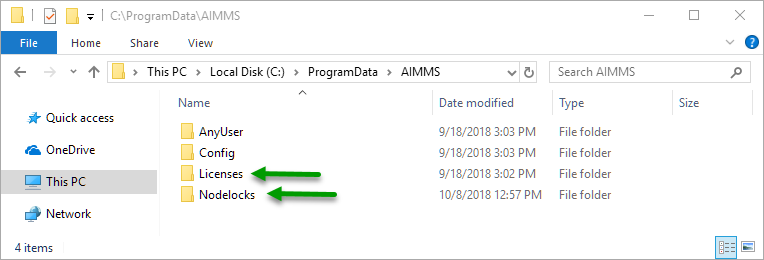
Restart AIMMS and activate the license again.