Dealing with Different Data Types
The Data Exchange Library (DEX) allows mapping to and from the following supported formats:
JSON
XML
CSV
Excel
Parquet
where JSON and XML are tree-based formats and the others are table-based formats.
See also
When we look at the usage of these functions of the DEX, it is good to keep in mind that we’re working with three components:
The AIMMS model with its identifiers
The specific type of file with data whether imported into or exported from the AIMMS model
The mapping file, which is basically the ‘translator’ between the aforementioned AIMMS model and data file, describing how the bytes in the file should be associated with the identifiers in the model. Typically you would see that nodes in mappings contain attributes for something in the model and something in the file.
In this how-to article we will explain how to implement the usage of the data formats in mapping files and, if applicable, format-specific requirements. The examples make clear that each mapping closely follows the structure of the file being described. Thus, if you know the format of the file to map, creating a corresponding mapping file for the Data Exchange Library is rather straightforward.
We will show examples of mapping data into your AIMMS identifiers, but note that you can also write data from AIMMS identifiers into a specified datafile by using the function dex::WriteToFile. An example of this is given for the Excelfile.
Prerequisites
Make sure you have the Data Exchange Library installed.
Have a mapping file ready and place it somewhere in your project, preferably in a folder called ‘Mappings’.
Visit this article to read more about mappings and how to write one for your specific situation. Note that you can also generate a mapping file automatically for your project. We will be doing this in the next step.
Helpful Remarks
In general, your sources’ data model should match 100% with the AIMMS model and translate as such in the mapping file. This means that every element that you put into your mapping file, should on an individual level match with the paired AIMMS identifier type. For example: an array should go into an indexed parameter.
Following the aforementioned, make sure that your parameter in AIMMS is set to the parameter type to align with the data as it will be mapped to AIMMS.
Mind that no errors or warnings will be given if the “name=” element is written incorrectly in a tag in your mapping file - the data will simply not map in this case.
The order of rows and columns should always be aligned with the order of the indices of the parameter.
Based on how AIMMS works it is not possible to reference an index in a mapping file for a
maps-toelement of a parameter, without adding the mapping for that index itself. In other words: every referenced index in a mapping file should have its own mapping element as well.It probably speaks for itself at this point, but just as a reminder: when mapping to an index, make sure to reference the name of the index and not the name of the set.
For reading mapping files, two functions are needed: dex::AddMapping and dex::ReadFromFile. The first function will verify if the specified mapping file is a valid XML and if so, add it to the set dex::Mappings. dex::ReadFromFile will handle the actual importing of the data into the AIMMS model, first checking whether all nodes in the mapping file are compatible with the model. If the mapping file has been added to dex::Mappings, you can still change the contents of that mapping file as well as name of AIMMS identifiers without having to re-use dex::AddMapping.
JSON Mapping (importing data, one-dimensional identifier)
Suppose the following JSON-formatted data, saved in a folder called ‘data’ with name ‘data.json’:
{
"country": "The Netherlands",
"array": [
{
"city": "Amsterdam",
"lat": 52.34996869,
"long": 4.916640176
},
{
"city": "The Hague",
"lat": 52.08003684,
"long": 4.269961302
},
{
"city": "Rotterdam",
"lat": 51.9199691,
"long": 4.479974323
}
]
}
This JSON-file holds an object with three children, one of which is an array holding multiple (structurally identical) objects, bound to an index city. A matching mapping file, stored in a folder called ‘Mappings’ with name ‘JSONMapping.xml’, could look like:
<AimmsJSONMapping>
<ObjectMapping>
<ValueMapping name="country" maps-to="countries"/>
<ArrayMapping name="array">
<ObjectMapping>
<ValueMapping name="city" binds-to="city"/>
<ValueMapping name="lat" maps-to="lat(city)"/>
<ValueMapping name="long" maps-to="long(city)"/>
</ObjectMapping>
</ArrayMapping>
</ObjectMapping>
</AimmsJSONMapping>
Note the start- and ending tags AimmsJSONMapping specific for JSON-formatted data. The ValueMapping tags are used for children and the ArrayMapping holds its own ValueMapping tags for the children in its own array.
The procedure to read data into the model in AIMMS will be:
1dex::AddMapping(
2 "JSONMapping", ! mapping name
3 "Mappings/JSONMapping.xml" ! location + name of mapping file
4);
5
6dex::ReadFromFile(
7 "data/data.json", ! data file
8 "JSONMapping", ! mapping name, as specified in AddMapping
9 1, ! empty identifiers
10 1, ! empty range sets
11 1 ! reset 'iterative-binds-to'
12);
Your model will look like this:
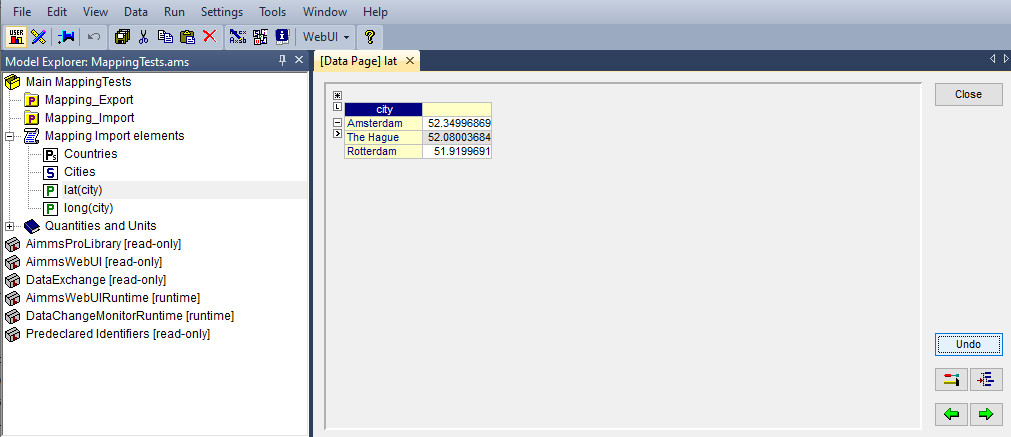
As you can see in the image, the data from the JSON-file is imported into the AIMMS-identifiers as prescribed by the mapping file. The index city has been filled with the values Amsterdam, The Hague and Rotterdam and the parameter lat is using this index with the corresponding values as indicated in the mapping file by the maps-to element.
In our example the maps-to element contains the value lat(city) - referring to the index name within the
parentheses. If you would have left out the index name,
the error “The dimension of the maps-to attribute x for node y does not coincide with the specified numbers of indices” would have occurred.
The parameter Countries is defined as a string parameter within the AIMMS model, as to being able to hold string values.
XML Mapping (importing data, one-dimensional identifier)
Assume the following XML-formatted data, stored in a folder ‘data’ with the name ‘data.xml’:
<RootObject>
<country>The Netherlands</country>
<arraylats>
<lat city="Amsterdam">52.34996869</lat>
<lat city="The Hague">52.08003684</lat>
<lat city="Rotterdam">51.9199691</lat>
</arraylats>
<arraylongs>
<long city="Amsterdam">4.916640176</long>
<long city="The Hague">4.269961302</long>
<long city="Rotterdam">4.479974323</long>
</arraylongs>
</RootObject>
It describes an XML file with an object with three children, two of which are an array holding multiple structurally identical values, bound to an index city. A matching mapping file, stored in a folder called ‘Mappings’ with name ‘XMLMapping.xml’, could look like:
<AimmsXMLMapping>
<ElementObjectMapping name="RootObject">
<ElementValueMapping name="country" maps-to="countries"/>
<ElementObjectMapping name="arraylats">
<ElementValueMapping name="lat" maps-to="lat(city)">
<AttributeMapping name="city" binds-to="city"/>
</ElementValueMapping>
</ElementObjectMapping>
<ElementObjectMapping name="arraylongs">
<ElementValueMapping name="long" maps-to="long(city)">
<AttributeMapping name="city" binds-to="city"/>
</ElementValueMapping>
</ElementObjectMapping>
</ElementObjectMapping>
</AimmsXMLMapping>
Note the start- and ending tags AimmsXMLMapping specific for XML-formatted data. Following the XML-structure of the datafile, the ElementValueMapping is used for the children and the ElementObjectMapping holds its own ElementValueMapping tags for the children in its array. The AttributeMapping describes, with the binds-to element, the mapping for the index.
AIMMS procedure to read data:
1dex::AddMapping(
2 "XMLMapping", ! mapping name
3 "Mappings/XMLMapping.xml" ! location + name of mapping file
4);
5
6dex::ReadFromFile(
7 "data/data.xml", ! data file
8 "XMLMapping", ! mapping name, as specified in AddMapping
9 1, ! empty identifiers
10 1, ! empty range sets
11 1 ! reset 'iterative-binds-to'
12);
With result:
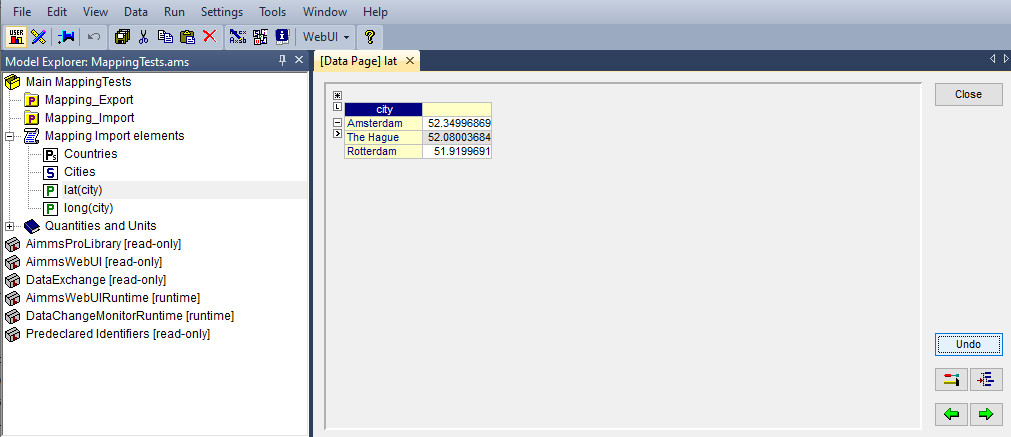
The result is comparable to the result of the example of the JSON: the data from the XML is imported into the AIMMS-identifiers as prescribed by the mapping file. The index city
has been filled with the values Amsterdam, The Hague and Rotterdam and the parameter lat is using this index with the corresponding values as indicated in the mapping file by the maps-to element.
In our example the maps-to element contains the value lat(city) - referring to the index name within the parentheses. If you would have left out the index name,
the error “The dimension of the maps-to attribute x for node y does not coincide with the specified numbers of indices” would have occurred.
The parameter Countries is defined as a string parameter within the AIMMS model, as to being able to hold string values.
CSV Mapping (importing data, n-dimensional identifier)
Let’s work with the following CSV-formatted data:
country,city,lat,long
The Netherlands,Amsterdam,52.34996869,4.916640176
The Netherlands,The Hague,52.08003684,4.269961302
The Netherlands,Rotterdam,51.9199691,4.479974323
Belgium,Antwerpen,51.22037355,4.415017048
Note that the first line in the CSV differs from the other rows; it contains the header with the names of the columns. These names will correspond to the value of the name attribute in the mapping file. Let’s assume this file is saved in a folder ‘data’ and called ‘data.csv’.
The related mapping file, in which the repetitive structure of multiple rows and their multiple named column leaf-nodes are being bound to country and city, or to multi-dimensional identifiers over these two indices, would look like this:
<AimmsCSVMapping>
<RowMapping name="table1">
<ColumnMapping name="country" binds-to="country"/>
<ColumnMapping name="city" binds-to="city"/>
<ColumnMapping name="lat" maps-to="lat(country,city)"/>
<ColumnMapping name="long" maps-to="long(country,city)"/>
</RowMapping>
</AimmsCSVMapping>
Note that the order of the elements is the same as the order of identifiers in AIMMS. The procedure in AIMMS is:
1dex::AddMapping(
2 "CSVMapping", ! mapping name
3 "Mappings/CSVMapping.xml" ! location + name of mapping file
4);
5
6dex::ReadFromFile(
7 "data/data.csv", ! data file
8 "CSVMapping", ! mapping name, as specified in AddMapping
9 1, ! empty identifiers
10 1, ! empty range sets
11 1 ! reset 'iterative-binds-to'
12);
With result:
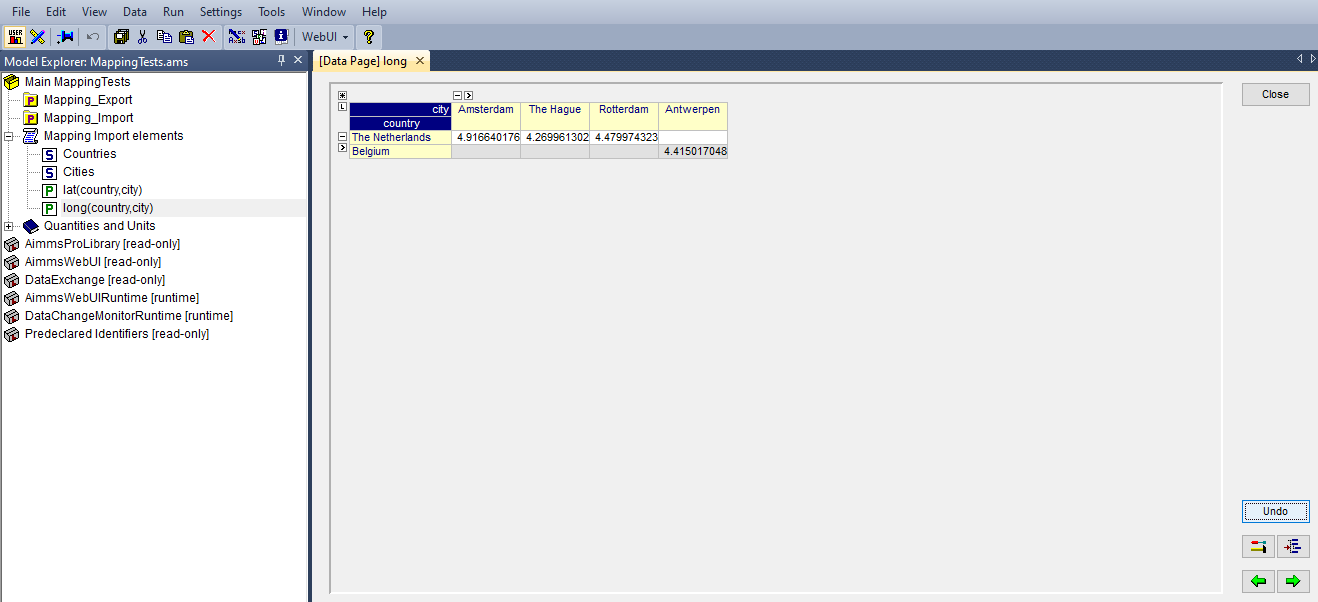
In this result you can see that two indices are visible: city and country. Both of them are filled with data from the CSV file, thanks to the binds-to elements in the mapping file.
If one of the ColumnMappings would have been left out of the mapping file, the error “The dimension of the maps-to attribute x for node y does not coincide with the specified numbers of indices” would have occurred as both referenced indexes should be in the mapping file.
Excel Mapping (exporting data)
Assume the following mapping for an Excelfile, identifiable with the start- and ending tags of AimmsExcelMapping:
<AimmsExcelMapping>
<SheetMapping name="Table1">
<RowMapping name="row">
<ColumnMapping name="country" binds-to="country"/>
<ColumnMapping name="city" binds-to="city"/>
<ColumnMapping name="lat" maps-to="lat(country,city)"/>
<ColumnMapping name="long" maps-to="long(country,city)"/>
</RowMapping>
</SheetMapping>
</AimmsExcelMapping>
Just like the previous examples this mapping file can be used to map data into AIMMS identifiers, but any mapping file can also be used to write data to a datafile - so the other way around. This mapping will generate somewhat the same table as in the CSV example, but will now output the table to an Excel workbook with a sheet called Table1.
To do so we need to also use the dex::ReadAllMappings (or dex::ReadMappings for specific mappings) to store successfully read mappings in the set dex::Mappings so we can use it in dex::WriteToFile. This is needed because the latter function uses a reference to a mappingname, based on the assumption that the mapping is already known in dex::Mappings. The dex::ReadAllMappings will scan the full Mappings folder in search of mapping files and automatically add found ones to the model (if no errors occur while reading it). The full procedure looks like this:
1dex::ReadAllMappings(); ! to read all findable mappings into your AIMMS model
2
3dex::WriteToFile(
4 "output.xls", ! location + name of the output file
5 "ExcelMapping", ! mapping name
6 1 ! use a pretty writer
7);
The output:
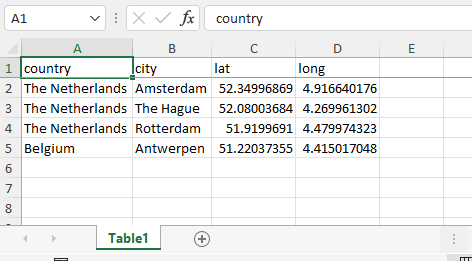
An Excelfile has been created with one sheet called “Table1”. Each SheetMapping element in the mapping file corresponds to just one sheet. A single Excel mapping can contain mappings for multiple sheets. The values for ColumnMapping are used for the column names in Excel.
Parquet Mapping
Look at the following mapping for a Parquet format:
<AimmsParquetMapping>
<RowMapping name="table1">
<ColumnMapping name="country" binds-to="country"/>
<ColumnMapping name="city" binds-to="city"/>
<ColumnMapping name="lat" maps-to="lat(country,city)"/>
<ColumnMapping name="long" maps-to="long(country,city)"/>
</RowMapping>
</AimmsParquetMapping>
Just like the CSV format the Parquet format describes a repetitive table node i.e. a repetitive structure of multiple rows, each consisting of multiple named column leaf-nodes. The only difference with the CSV mapping is the root node of the mapping, which should be AimmsParquetMapping.
The parquet format is popular in python where it is used to save and load pandas dataframes. Suppose the above mapping was used to write data into file filefromdex.parquet. Then we could print it in python (with pyarrow and pandas installed) using the code below.
import pandas as pd
import pyarrow.parquet as pq
table = pq.read_table("filefromdex.parquet")
df = table.to_pandas()
print(df)
This could then print:
country city lat long
0 The Netherlands Amsterdam 52.34996869 4.916640176
1 The Netherlands The Hague 52.08003684 4.269961302
2 The Netherlands Rotterdam 51.9199691 4.479974323
3 Belgium Antwerp 51.22037355 4.415017048
Here we see in the top row the names from the ColumnMapping of the mapping. In the left column are the row numbers added by python. The other columns are data read from file filefromdex.parquet.