Migrate AIMMS PRO On-Premise Server to Another Machine
This article explains how to migrate your AIMMS PRO On-Premise server to a new machine. We will call these servers the original machine (source host) and the new machine (target host).
This can be broken down into five stages, discussed in detail below.
Stop the AIMMS PRO On-Premise services.
Backup the AIMMS PRO On-Premise configuration on the original machine.
Install AIMMS PRO On-Premise on the new machine.
Configure AIMMS PRO On-Premise on the new machine.
Restart the AIMMS PRO On-Premise services.
Note
For instructions to migrate the license server, please see Migrate AIMMS Network License Server.
Stop the Services
Stop the AIMMS PRO On-Premise Services from within the AIMMS PRO Configurator.
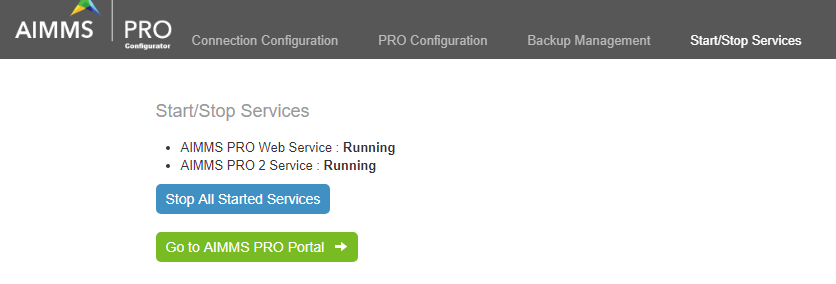
Backup the Configuration
Go to and click .
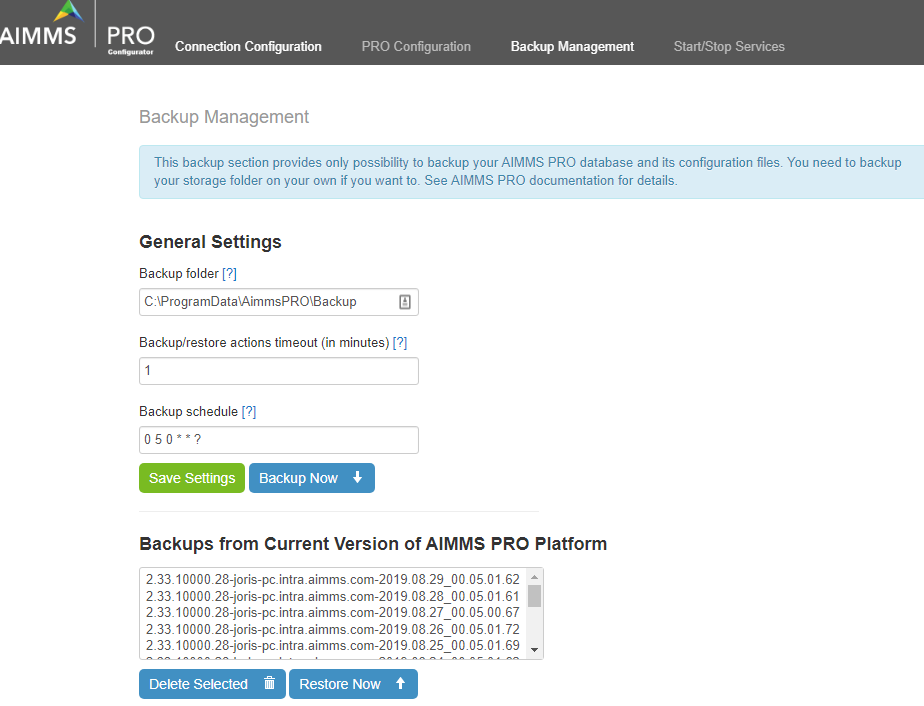
Go to the tab and copy all settings in a text document, so that during PRO configuration on the new machine you can enter these settings again.
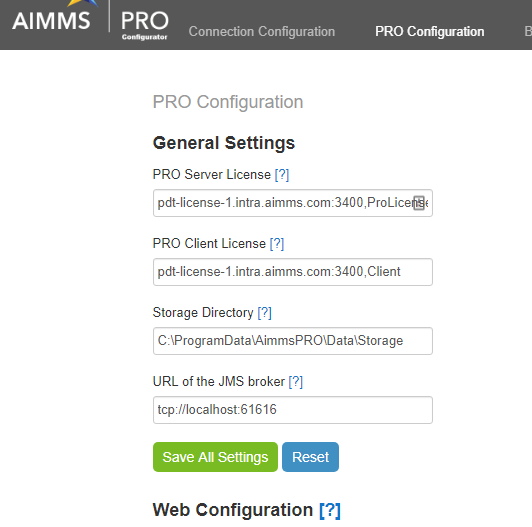
Install PRO on the New Machine
On the new machine, create the AIMMS PRO On-Premise data folder at the desired target location; by default, the AIMMS PRO On-Premise data folder is at
C:\ProgramData\AimmsPRO.Copy the subfolders
BackupandDatafrom the original machine to the new machine.Install the same version of AIMMS PRO On-Premise onto the new machine.
Important
It is very important that you install exactly the same version, because normal upgrades are likely to fail when migrating. After the migration is successful you can upgrade to another version of AIMMS PRO On-Premise.
Configuring the New Installation
Once the installation is done, you should be redirected to the page AIMMS PRO On-Premise Configurator. If you changed the username/password/schema for the database user, please enter the same here.
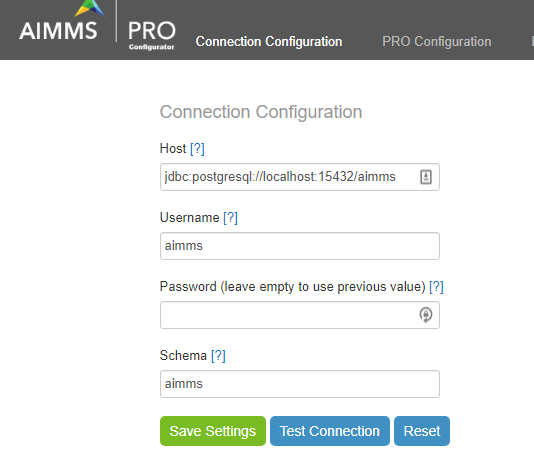
Go to the tab and enter the values that you saved from the original configuration, as detailed above.
Go to the tab , select the backup you made earlier, and click .
Restarting the Services
Go to and start the service.
You have now migrated your AIMMS PRO On-Premise server!