How to use the Data Exchange Library for extracting files and data
In this how-to we’ve learned how to set up the Data Exchange Library (DEX) so we can integrate data from a JSON-file into identifiers based on a predefined mapping file. Now, let’s pretend this JSON-file is available somewhere on the internet and we want to retrieve its data for processing using the DEX. In this how-to, we’ve done the same thing with the HTTP Library. We will describe the differences between the two methods as we will go through the steps.
Prerequisites
Make sure you have the Data Exchange Library installed and that it is updated to the most recent version. Visit this article for instructions on how to do this.
If you want the full procedure to work, make sure you have the mapping file ready and placed in your project and correctly implemented in the procedure. See this how-to for more instructions.
Just as a reminder, the data file that we will implement has JSON-formatted data that looks like this:
[
{
"city": "Qal eh-ye Now",
"city_ascii": "Qal eh-ye",
"country": "Afghanistan",
"iso2": "AF",
"iso3": "AFG",
"lat": 34.98300013,
"lng": 63.13329964,
"pop": 2997.0,
"province": "Badghis"
},
{
"city": "Chaghcharan",
"city_ascii": "Chaghcharan",
"country": "Afghanistan",
"iso2": "AF",
"iso3": "AFG",
"lat": 34.5167011,
"lng": 65.25000063,
"pop": 15000.0,
"province": "Ghor"
}
]
Note
All functions from the DEX Library are referenced and described on this page.
Difference HTTP / DEX
Let’s look at the setup to retrieve a file using the HTTP Library. This block of code comes from the HttpFoodIntegrated example as can be found in this how-to, in which we retrieve a publicly available XML-file:
1SP_requestURL:="https://www.w3schools.com/xml/simple.xml";
2SP_OutputFile:="Output.xml";
3
4!Create the request and set the URL
5web::request_create(SP_requestId);
6web::request_setURL(SP_requestId,SP_requestURL );
7web::request_setMethod(SP_requestId, "GET");
8
9!header
10web::request_getHeaders(SP_requestId, SP_HttpHeaders();
11SP_HttpHeaders(['Accept'] := "application/xml";
12web::request_setHeaders(SP_requestId, SP_HttpHeaders();
13
14!Set the Output file and invoke the request.
15web::request_setResponseBody(SP_requestId, 'File', SP_OutputFile);
16!invoke method
17web::request_invoke(SP_requestId,P_responseCode);
As you can see, we have to build the request using three different methods (create, setURL and setMethod). After that we have to set the header separately on lines 10, 11 and 12 before we specify that we expect an output file as response on line 15. On line 18 we invoke the request and from line 21 we will check the response. The result of running the procedure is that the file ‘Output.xml’ is being placed in the project folder.
Using the DEX, this same procedure can be shortened to using only three methods. For readability we’ve set every parameter on a separate line and first we will try to retrieve the same file as in the HTTP example:
1 dex::client::NewRequest(
2 "getFile",
3 "https://www.w3schools.com/xml/simple.xml",
4 'DEXCallback',
5 responsefile:"Output.xml"
6 );
7
8
9 dex::client::PerformRequest(
10 "getFile"
11 );
12
13 dex::client::WaitForResponses(
14 1000
15 );
On line 1 we build the new request by setting the needed parameters (name of the request, the URL, the callback method and the optional parameter for the response file since we want to retrieve a file). An important note to make here is that we need to set up a callback procedure for the response to be stored and processed in. In our example we’ve simply copied the prototype for dex::EmptyCallback as it is available in the library, pasted it into our main project and gave it a more logical name.
On line 9 we perform the request with the name as defined on line 2. The procedure dex::PerformRequest will be handled completely asynchronously, that is, the calling procedure will not wait for the request to be handled completely, but return as soon as the request is posted. This allows many HTTP requests to be executed simultaneously, enhancing the performance when a lot of calls need to be made.
We’ve added 1000 milliseconds to dex::client::WaitForResponses to make sure that the calling procedure will give the request 1000 milliseconds to complete. Whenever the request is done, the callback DEXCallback will be called automatically.
When the callback has been called, the HTTP request will be deleted automatically (note that this does not delete the response file).
Optionally we could add the dex::client::CloseRequest to make sure the request is also fully closed when, for instance, the HTTP cannot be completed for whatever reason.
Running the procedure ‘Mapping_Import’ will now give the same result as the previously described procedure: Output.xml is placed in the project folder. In our project the setup looks like this (where procedure Mapping_Import holds the code as in the previous code block):
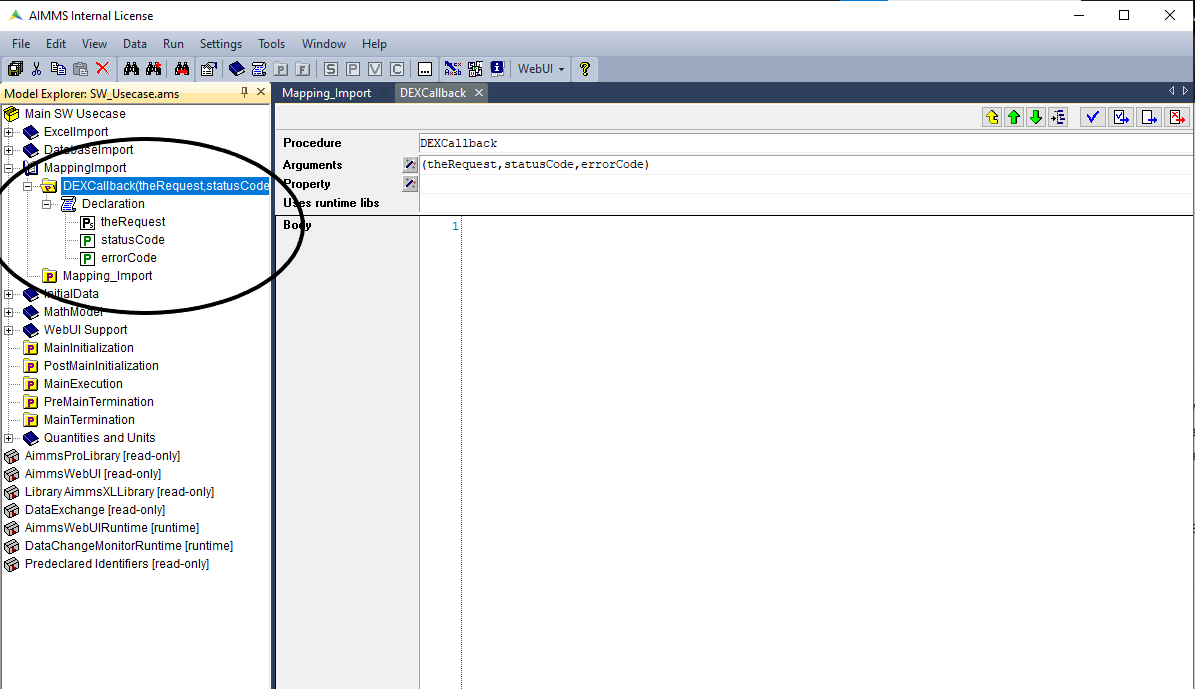
Retrieving & processing JSON
Now that we’ve seen how to retrieve a file, let’s try to retrieve and process the JSON-file with the cities in it in the project that we’ve also used for this how-to. Here we see the procedure, where we read the JSON-file from a folder called ‘data’ within the project folder:
1 dex::AddMapping(
2 "WorldCitiesMapping",
3 "Mappings/Generated/worldCities-TableWorldCities-JSON-Sparse.xml"
4 );
5
6
7 dex::ReadFromFile(
8 "data/simplemaps-worldcities-basic-short.json",
9 "WorldCitiesMapping",
10 1,
11 1,
12 1
13 );
We have made the JSON-file available here so we can use this URL to access the file directly. The easiest implementation would therefore be to use the direct URL in the dex::ReadFromFile:
1 dex::AddMapping(
2 "WorldCitiesMapping",
3 "Mappings/Generated/worldCities-TableWorldCities-JSON-Sparse.xml"
4 );
5
6
7 dex::ReadFromFile(
8 "https://how-to.aimms.com/_static/simplemaps-worldcities-basic.json",
9 "WorldCitiesMapping",
10 1,
11 1,
12 1
13 );
Reading from saved file
Let’s pretend this is not possible or not desirable and we want to retrieve the file first before we use it in dex::ReadFromFile. For this to work we can use the same procedure as described in the previous paragraph (including adding the callback procedure) and will set the parameters according to our needs:
1 dex::AddMapping(
2 "WorldCitiesMapping",
3 "Mappings/Generated/worldCities-TableWorldCities-JSON-Sparse.xml"
4 );
5
6 dex::client::NewRequest(
7 "getFile",
8 "https://how-to.aimms.com/_static/simplemaps-worldcities-basic.json",
9 'DEXCallback',
10 responsefile:"Output.json"
11 );
12
13
14 dex::client::PerformRequest(
15 "getFile"
16 );
17
18 dex::client::WaitForResponses(
19 1000
20 );
21
22 dex::ReadFromFile(
23 "Output.json",
24 "WorldCitiesMapping",
25 1,
26 1,
27 1
28 );
You will see that running this procedure loads the data from the JSON into the identifiers.
Reading from memory stream
Another way to do this is by using the file as a memory stream, with the advantage that the file isn’t saved locally and you also have the option to have the memory stream auto-deleted when the request is closed (using ‘##’ instead of ‘#’). If you are using the singular # (thus not deleting automatically), you can re-use the example given in the previous paragraph and simply add the hashtag before the name of the response file:
1 dex::AddMapping(
2 "WorldCitiesMapping",
3 "Mappings/Generated/worldCities-TableWorldCities-JSON-Sparse.xml"
4 );
5
6 dex::client::NewRequest(
7 "getFile",
8 "https://how-to.aimms.com/_static/simplemaps-worldcities-basic.json",
9 'DEXCallback',
10 responsefile:"#Output.json"
11 );
12
13
14 dex::client::PerformRequest(
15 "getFile"
16 );
17
18 dex::client::WaitForResponses(
19 1000
20 );
21
22 dex::ReadFromFile(
23 "#Output.json",
24 "WorldCitiesMapping",
25 1,
26 1,
27 1
28 );
29
30 dex::DeleteStream(
31 "#Output.json"
32 );
To remove the memory stream after handling your request (as to prevent memory leaks), you can call dex::DeleteStream with the parameter of the specific stream you’ve used like we did in our example or dex::DeleteAllStreams to remove all existing streams.
If you want to use the memory stream that will delete itself after the request, you will need to place the call to dex::ReadFromFile within the created callback procedure, as the HTTP request is automatically deleted once the callback has been called, and hence also the auto-deleting memory streams will be gone. By placing the procedure into the callback procedure you ensure that the needed data will still be available in the memory stream. It is recommended to check for the returned statuscode as to know if the request returned successfully before you continue with the procedure:
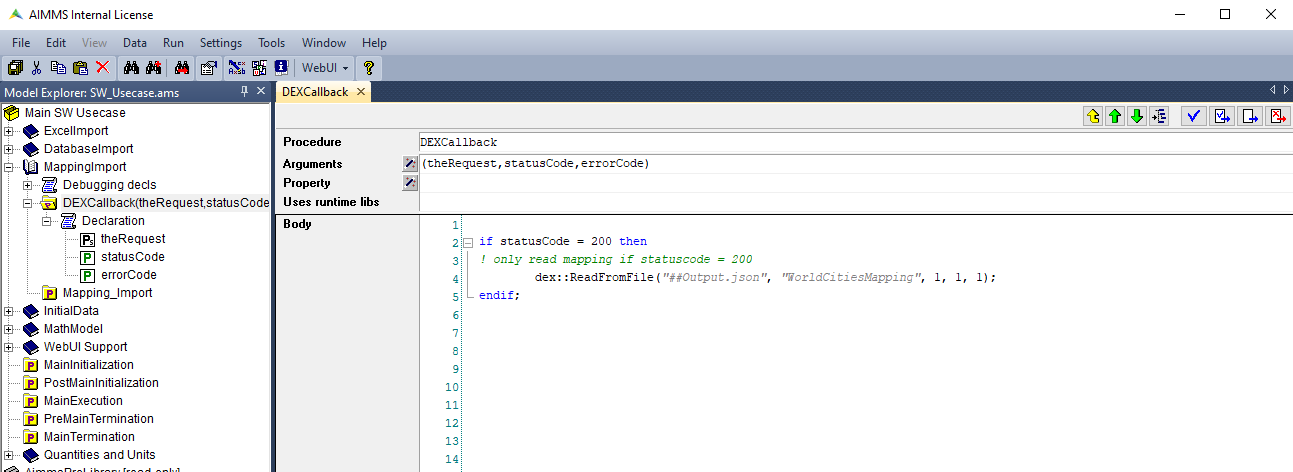
In all these examples you will see that running the procedure Mapping_Import results in the data being mapped to the identifiers as defined in the mapping.