Display Line Numbers in the Editor
By default, line numbers are hidden in the Editor in the AIMMS IDE. However, you can enable line numbers in settings.
This is useful when sharing information about your model, so you can point to specific lines in a procedure or a definition.
To enable the display of line numbers in the Editor settings:
Go to Settings > Editor Settings.
In the dialog that appears, select the Misc tab.
Change the value for the setting
LineNumberMargintoTrue.
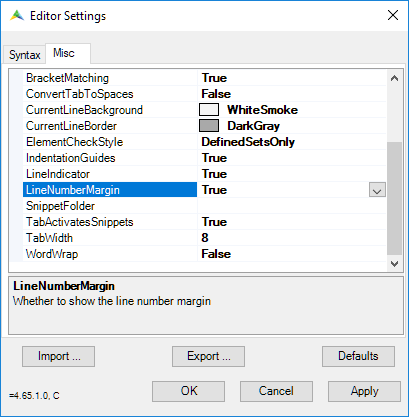
Fig. 1 AIMMS IDE Editor settings
AIMMS will display line numbers for all attributes that can consist of multiple lines, as shown in the image below:
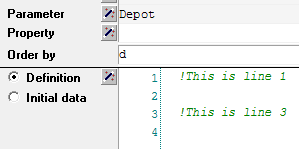
Fig. 2 Line numbers displayed in multiple line attribute
You can jump to a specific line number with the keyboard shortcut Ctrl + G (or from the menu Edit > Goto Line). This will open the dialog below:
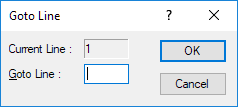
Fig. 3 Jump to specific line number by pressing Ctrl + G
Note that the Goto Line function works regardless of whether the line numbers are displayed or not.