Warning
Please note that the DataExchange Library offers a more flexible and significantly more efficient method for reading and writing CSV files. Moreover, minor changes to such a mapping also provides for reading and writing using other data formats such as data sheets in an Excel workbook or Parquet files.
Read and Write CSV Files
CSV files are a de facto standard for communication of data.
AIMMS provides the libraries DataLink and CSVProvider in order to serialize CSV files.
This article shows an example of how to read data from a CSV file.
Import CSVProvider library
First you’ll need to import the CSVProvider library
Go to
Select
CSVProvider
Architecture view and more details
The DataLink and CSVProvider libraries cooperate to present the following data view:
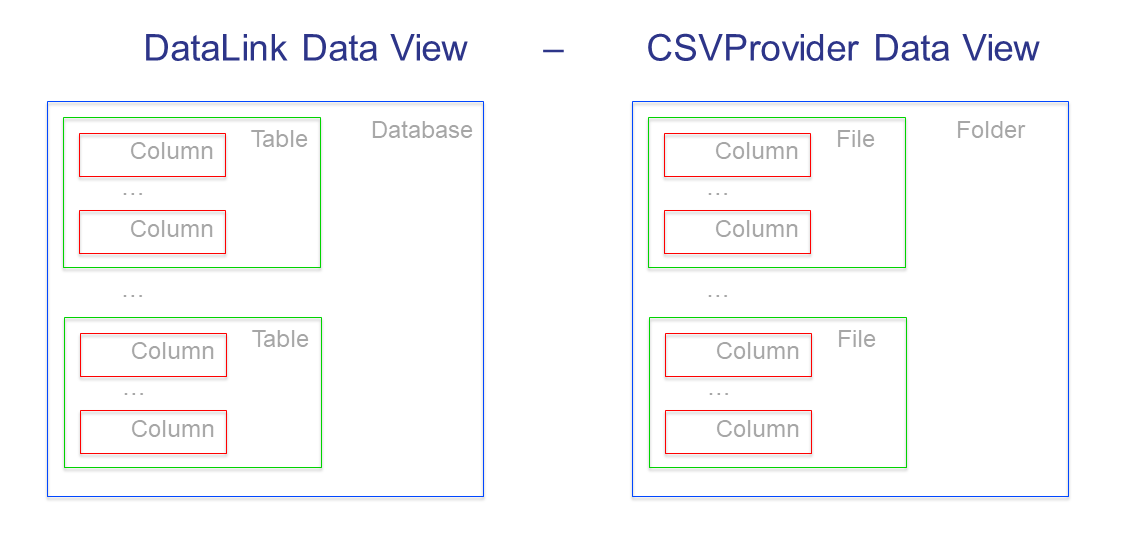
The DataLink column maps to an AIMMS set or parameter, and is linked to a CSV column.
A group of columns make up for a table in the DataLink view, and such a table corresponds to a file in the CSVProvider view.
A group of DataLink tables make up for a database in the DataLink view, and such a database corresponds to a datasource in the CSVProvider view.
Procedure
Using the image above for reference, it is clear we need to provide details in several steps:
Provide a name for the mapping between the
DataLinkview and theCSVProviderview.Provide the names of the tables in the
DataLinkview that correspond to the filenames in theCSVProviderview. Note that in theCSVProviderview, the file suffix.csvis automatically appended.Provide a mapping between AIMMS Sets and Parameters to columns in CSV files.
Define file convention details such as separator characters, and width/precision of numeric data.
Put it all together in a read or write call.
We will discuss each of these steps in detail below the code example.
Code example
1dl::DataTables += {'fourRows'} ; ! komma/fourRows.csv is the file we're gonna read from.
2
3DataMap(dl::dt,dl::idn,dl::cn,dl::dn) := data {
4 ( fourRows, sLocs, 1, 1 ) : "location", ! from fourRows.csv, read in a 1rst set sLocs from a 1rst csv column named "Location". This column is indexing the rest of the data
5 ( fourRows, sProd, 2, 2 ) : "product",
6 ( fourRows, pDem , 3, 0 ) : "demand", ! from fourRows.csv, read in a data pDem from a 3rd csv data column named "demand". This is a data column
7 ( fourRows, spCmt, 4, 0 ) : "comment"
8};
9
10dl::RemoveDataSourceMapping("TheMapping");
11dl::AddDataSourceMapping("TheMapping", DataMap, dl::DependEmpty, dl::TableAttributesEmpty, dl::ColAttributeEmpty);
12
13spCommunicationAttributes :=
14 { 'DataProvider' : csvprov::DataLink ,
15 'ContainsHeaders' : "yes"
16 ! Note that Separator attribute is left to its default of ",".
17 };
18
19dl::DataRead("komma", ! reading from data source "komma" - because we use csvprovider this data source is a folder.
20 "TheMapping" , ! using relation "TheMapping" between folder komma and AIMMS identifiers.
21 spCommunicationAttributes); ! Technicalities on how to communicate.
Provide the file name (line 1)
The table names in the DataLink view are the same as the filenames in the CSVProvider view, except with suffix .csv.
The AIMMS set dl::DataTables contains a list of these table names. For instance, adding the table fourRows to the list of tables is done like this:
dl::DataTables += {'fourRows'} ; ! komma/fourRows.csv is the file we will read from.
Note
You may also dynamically update this file name by declaring a local set, and filling it through the same procedure
SetElementAdd(S_datatable, EP_datatable, SP_filename);
dl::DataTables += S_datatable ;
Knowing that
Set S_datatable {
SubsetOf: dl::DataTables;
Parameter: EP_datatable;
}
StringParameter SP_filename;
Provide the mapping (line 3 to 8)
For each set and parameter in the AIMMS model, we need to specify to which DataLink table (CSV file) it corresponds and to which column in that table.
We do this using the following 4-dimensional table:
DataMap( dl::dt, ! Table name, should be present in dl::DataTables. dl::idn, ! Full AIMMS identifier name, enclose in '' iff it is declared in a library or module. dl::cn, ! Column number dl::dn ! Domain number ! For domain sets: equal to the Column number ! For parameters : equal to 0. ! contents: the names of the columns in the CSV files. ) := data { ( fourRows, sLocs, 1, 1 ) : "location", ( fourRows, sProd, 2, 2 ) : "product", ( fourRows, pDem , 3, 0 ) : "demand", ( fourRows, spCmt, 4, 0 ) : "comment" };
As you can see in the example above, the column numbers are increasing and correspond to the column numbers in the ``DataLink`` view.
When reading a CSV file, the header line of the CSV file, in combination with the value of each element in the
DataMap, is used to determine the column numbers in theCSVProviderview. Thus the column numbers in theDataMapare not necessarily the same as the column numbers in theCSVProviderview.When writing a CSV file, these two column numberings happen to be same.
Provide the mapping name (line 10 and 11)
The DataLink library provides two procedures for managing data source mappings:
dl::RemoveDataSourceMapping("someMapping"). When the data link mappingsomeMappingexists, it will be removed from the data structures of theDataLinklibrary. Otherwise this procedure does nothing; it is harmless to call this procedure two times in a row with the same argument.dl::AddDataSourcemapping( "someMapping", ... )will create a mapping.
Provide settings for the link (line 13 to 17)
The communication attributes are specified via a string parameter indexed using dl::rwattr.
The following attributes are supported:
DataProvider. This attribute is mandatory. For theCSVProvideruse:csvprov::DataLink.ContainsHeader. This attribute is mandatory. Its value must be “yes” when reading CSV files.Separator. This attribute is optional. The default is “,”. A frequently used alternative is “;”.Width. This attribute is optional. This attribute controls the width when writing numeric data to a CSV file.Precision. This attribute is optional. This attribute controls the precision when writing numeric data to a CSV file.
Example:
spCommunicationAttributes := { 'DataProvider' : csvprov::DataLink , 'ContainsHeaders' : "yes" ! Note that Separator attribute is left to its default of ",". };
Note
DataLink, the underlying library of the CSVProvider can be used to read/write other file types than CSV. DataLink is a generic library for several different providers (CSV,XLS,XML,etc.)
The read and write call (line 19 to 21)
Using the above specifications, we are now ready to actually read from or write to CSV files. The following example should be self-explanatory.
dl::DataRead("semi", ! reading from data source "semi" - because we use CSVProvider this data source is a folder ! data source "semi" path is relative to the project folder "TheMapping" , ! using relation "TheMapping" between folder "semi" and AIMMS identifiers. spCommunicationAttributes); ! Technicalities on how to communicate.
Download example
You can download the example used in this article:
Note
This project contains also an example procedure to write a CSV file