Hiding Default Values
This article illustrates how to hide the default value using css.
Please use the Contract Allocation example to experiment with this feature.
Example
To hide default values using css as shown on the following image, you need to follow a few steps.
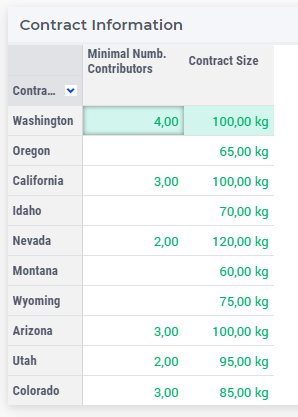
Step 1
If your are using the Contract Allocation example, you will start already not seeing the default values. So, go to ./MainProject/WebUI/resources/stylesheets and delete textColor.css file.
When refreshing the WebUI page, you will see:
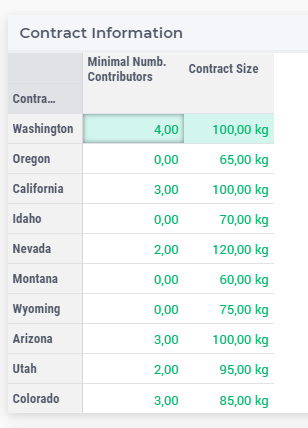
Step 2
You can see that on any table, if you delete the current value, you will see the default, in this example, all defaults are set to 0. So now, add textColor.css again on the same folder.
Step 3
Copy and paste the following code into your css file. Note that, on this example our background color is also white, so the default value will disappear. Save it.
1.tag-table .grid-viewport .cell.flag-default,
2html:not(.using-touch) .tag-table .grid-viewport .cell.flag-default {
3 color: white;
4}
Step 4
Refresh your WebUI page.