Selecting Pages for Workflow Panels
Important
Workflow panels are available in software versions from AIMMS 4.68 onwards.
Starting from AIMMS 4.92, one sub-level of steps can be configured for a workflow step. This makes it easier to apply a hierarchical organization in your workflow(s).
You can use element and string parameters to reduce errors while configuring the steps for Workflows. For example, this helps you avoid entering a wrong pageId, or adding a Side Panel pageId or Dialog pageId.
The procedure can be summarized as follows:
Create the element parameter to select the
pageIdandredirectpageId.Create the string parameter to enter values for rest of the properties.
Create a string parameter that uses the above element and string parameter in combination to complete the data for the steps of the Workflows.
Below we will discuss these steps in more detail.
Selecting Pages and Redirect Pages
First, let’s create the element parameter to select the pageId and redirectpageId.
Create an element parameter, let’s call it
MyWorkflowStepsPages, indexed over(webui::indexWorkflowOrder,webui::indexNoOfPages,webui::indexWorkflowPageSpec).Add a domain condition to index domain:
(webui::indexWorkflowPageSpec = 'pageId' OR webui::indexWorkflowPageSpec = 'redirectpageId')
So the index domain will look like this:
1(webui::indexWorkflowOrder,webui::indexNoOfPages,webui::indexWorkflowPageSpec) |
2(webui::indexWorkflowPageSpec = 'pageId' OR webui::indexWorkflowPageSpec = 'redirectpageId')
Add a range of
webui::AllRegularPages.
Now, in the data you can only select values for pageId and redirectpageId from drop-down menus where values are from the AllRegularPages set.
Adding Values for Other Properties
Next let’s create the string parameter to enter values for rest of the properties:
Create a string parameter, let’s call it
MyWorkflowStepsDetails, indexed over(webui::indexWorkflowOrder,webui::indexNoOfPages,webui::indexWorkflowPageSpec).Add domain condition to index domain:
1NOT (webui::indexWorkflowPageSpec = 'pageId' OR webui::indexWorkflowPageSpec = 'redirectpageId')
So the index domain will look like this:
1(webui::indexWorkflowOrder,webui::indexNoOfPages,webui::indexWorkflowPageSpec) |
2NOT (webui::indexWorkflowPageSpec = 'pageId' OR webui::indexWorkflowPageSpec = 'redirectpageId')
Go to the data and add values for the rest of the properties. Now you will not be able to add values to the
pageIdandredirectpageId.
Selecting Steps for the Workflow
Finally we will create a string parameter that uses the above element and string parameter in combination to complete the data for the steps of the Workflows.
Create a string parameter,
AllMyWorkflowSteps, again indexed over(webui::indexWorkflowOrder,webui::indexNoOfPages,webui::indexWorkflowPageSpec).In the definition, add:
MyWorkflowStepsDetails(webui::indexWorkflowOrder, webui::indexNoOfPages, webui::indexWorkflowPageSpec) +
MyWorkflowStepsPages(webui::indexWorkflowOrder, webui::indexNoOfPages, webui::indexWorkflowPageSpec)
This is a concatenation of the string and element parameter. It gives the complete data for defining the Workflow steps.
Add the
AllMyWorkflowStepsstring parameter in the Workflow Panel > Workflow Steps field, under Application Settings.
Result in WebUI
After configuring both the string parameters in Application settings > Workflow Panel, the Workflow Panel will be displayed on the pages configured in the MyWorkflowStepsPages element parameter, as shown in the example below.
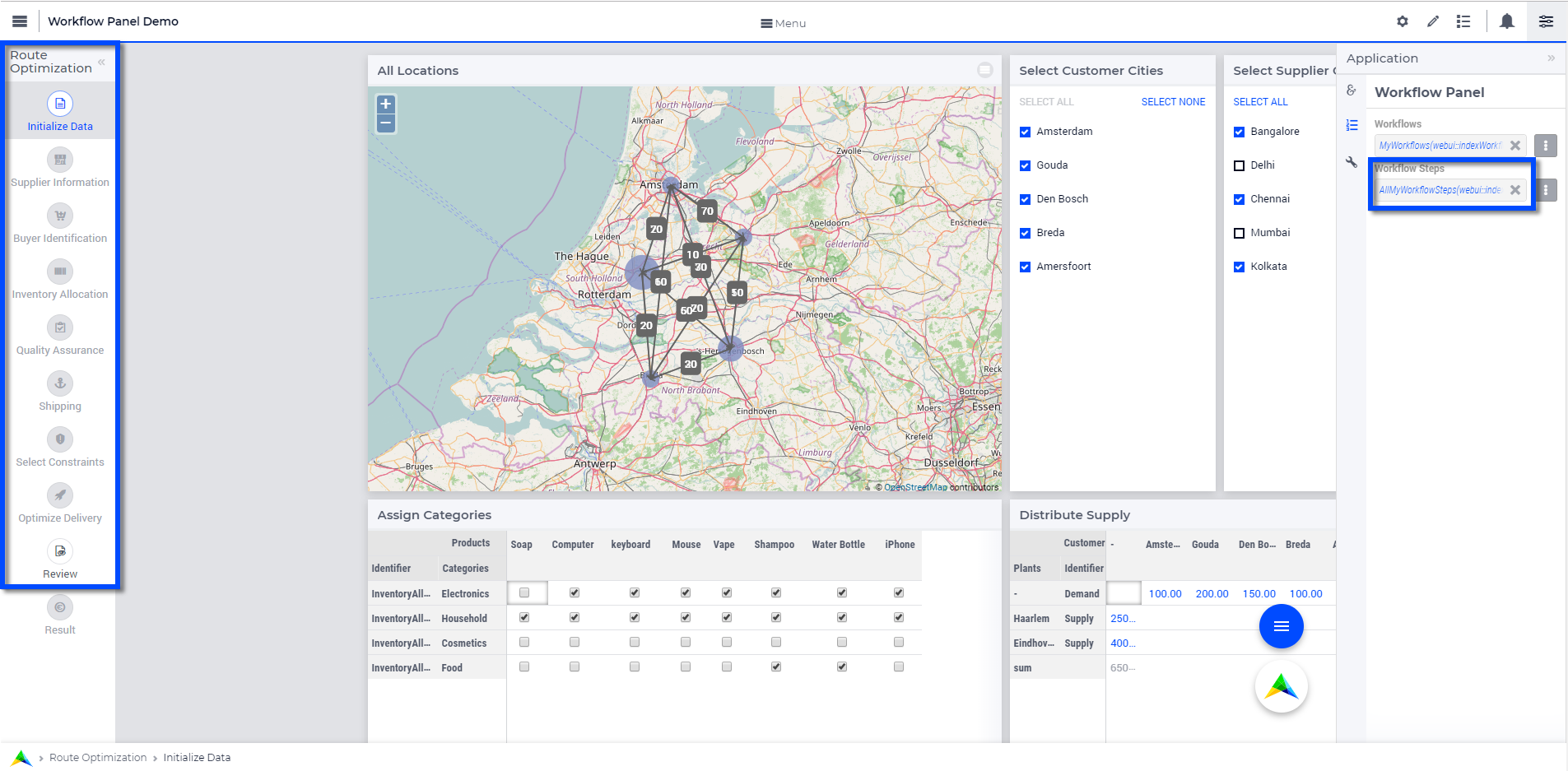
See also