Convert a GAMS Model or AIMMS 3 Model to an AIMMS 4 Model
You can convert GAMS files using an older version of AIMMS.
To convert a GAMS model to an AIMMS model, follow this procedure:
You can follow this procedure to convert a GAMS file to an AIMMS project:
Download AIMMS 3.14 and convert the
.gmsfile to a.aimfile.Download current AIMMS version and convert the old AIMMS project to a modern one using
.amsfile.Open the newly converted project in current version of AIMMS.
These steps are discussed in further detail below.
This article uses an example GAMS model.
Converting GMS to AIM File
If you do not have AIMMS 3.14 installed, then:
Ensure that the path
C:\ProgramData\Paragon Decision Technologyis linked toC:\ProgramData\AIMMS. You can do this via the MS DOS command (with elevated rights / running as administrator):mklink /D "C:\ProgramData\Paragon Decision Technology" C:\ProgramData\AIMMS
Download and install
AIMMS 3.14
After creating and restarting your project with AIMMS 3.14, it should look like:
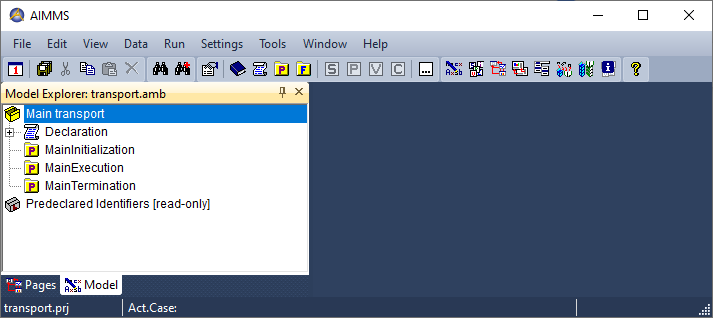
Copy the GAMS model file next to the
.ambfile created by AIMMS 3.14.We assume here that the GAMS model file has extension
.gms, for instancetransport.gms.Close AIMMS. Open AIMMS 3.14 again on the existing project.
Go to and switch the file type to
.aim. Now you can open the GAMS model.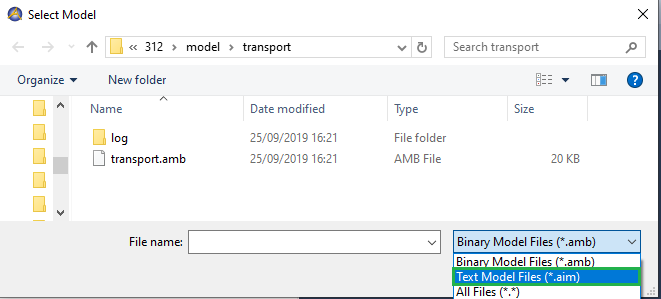
Accept a new model.
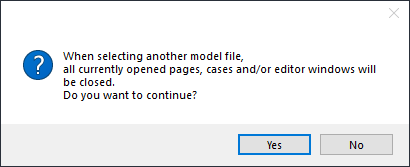
Confirm that the model is converted.
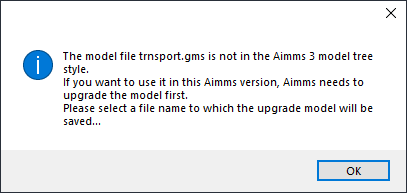
Enter a name and save it as an AIMMS 3
.aimfile.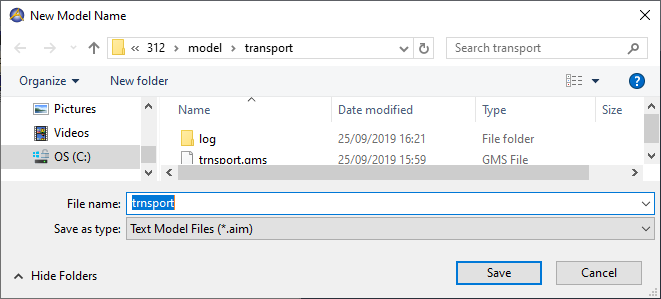
Converting AIM to AMB File
Open the project again using AIMMS 3.14.
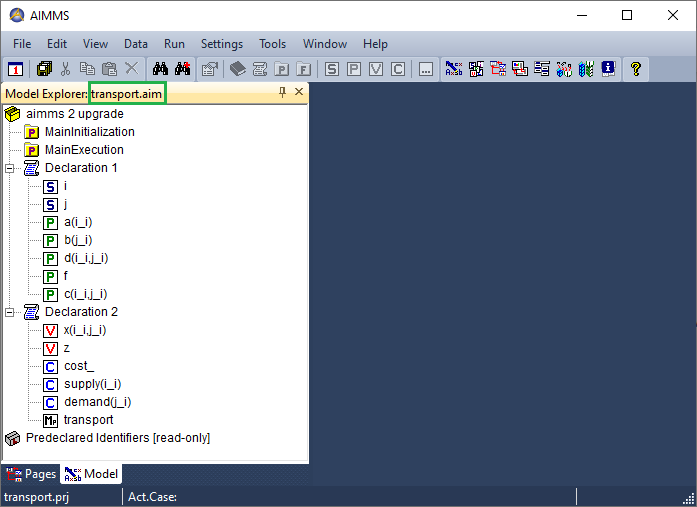
(Double-click with the
Ctrlkey pressed on the box before the main model namedaimms 2 upgrade, and again to fully expand the model tree.)AIMMS 3.14 will automatically convert the AIMMS 3 model from
.aimto AIMMS 3.ambformat, after you make a model change.Add the procedure
MainTerminationwith the contents:return 1;
Save and close the project. Confirm the following dialog:
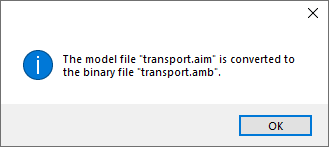
Open this project again using AIMMS 3.14 and it should look something like the following:
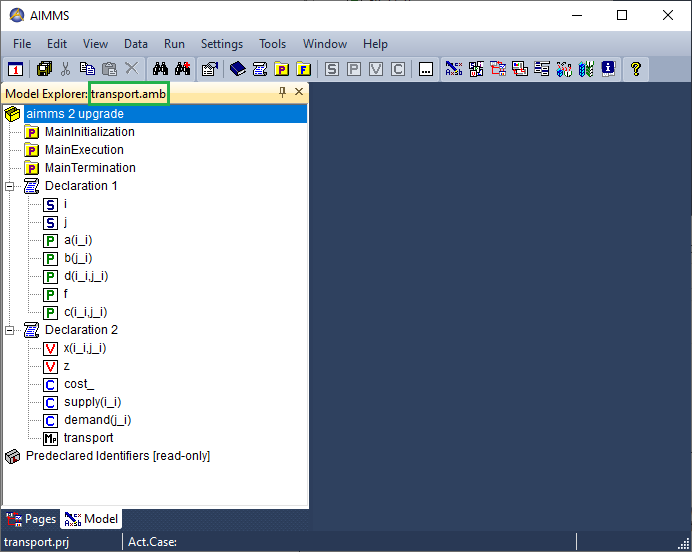
Converting AIMMS 3 to Current AIMMS Version
Downlaod and install the
AIMMS version 4.9.4.Open the project with the AIMMS version 4.9.4.
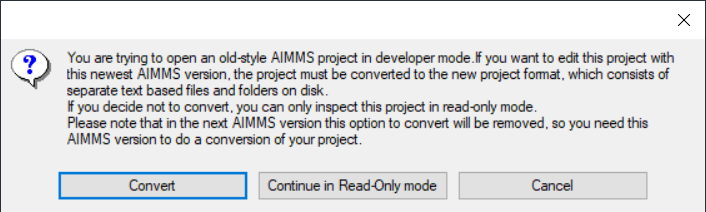
Acknowledge the warning.
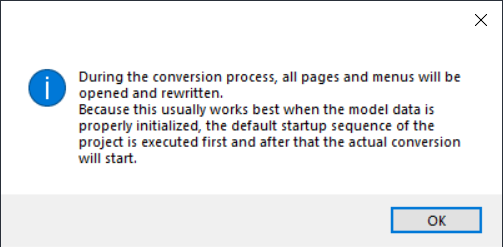
Now you can switch the
.datfiles (used with AIMMS 3.14) to the.datafiles offered with newer versions of AIMMS.Go to :
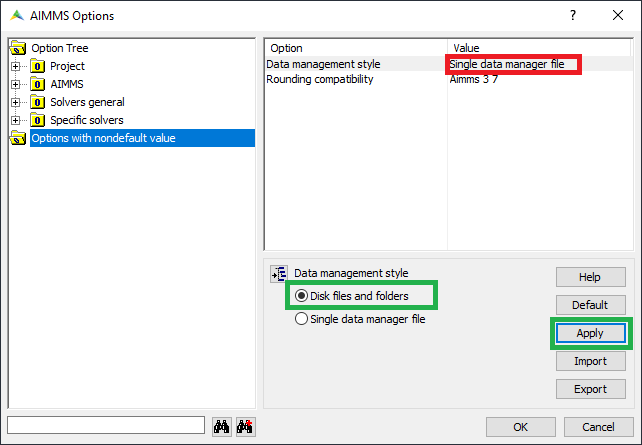
For more information about why to do this, read Convert Files from DAT to DATA.