Copy Folder Operations in PRO Storage
This article provides for the source of four utility apps to operate on AIMMS PRO Storage.
To access the apps, create an .aimmspack from these sources and publish them on your AIMMS Cloud.
The app sources are available for download in the sections below:
Copy a PRO Storage folder to a Windows folder on laptop/desktop: 323-copy-files-from-server
Copy files or folders to AIMMS PRO Storage: 323-copy-files-to-server
Copy Files From Server
This is a WinUI app that copies a folder from AIMMS PRO Storage to a folder on your Windows laptop or desktop; it starts with the following screen:
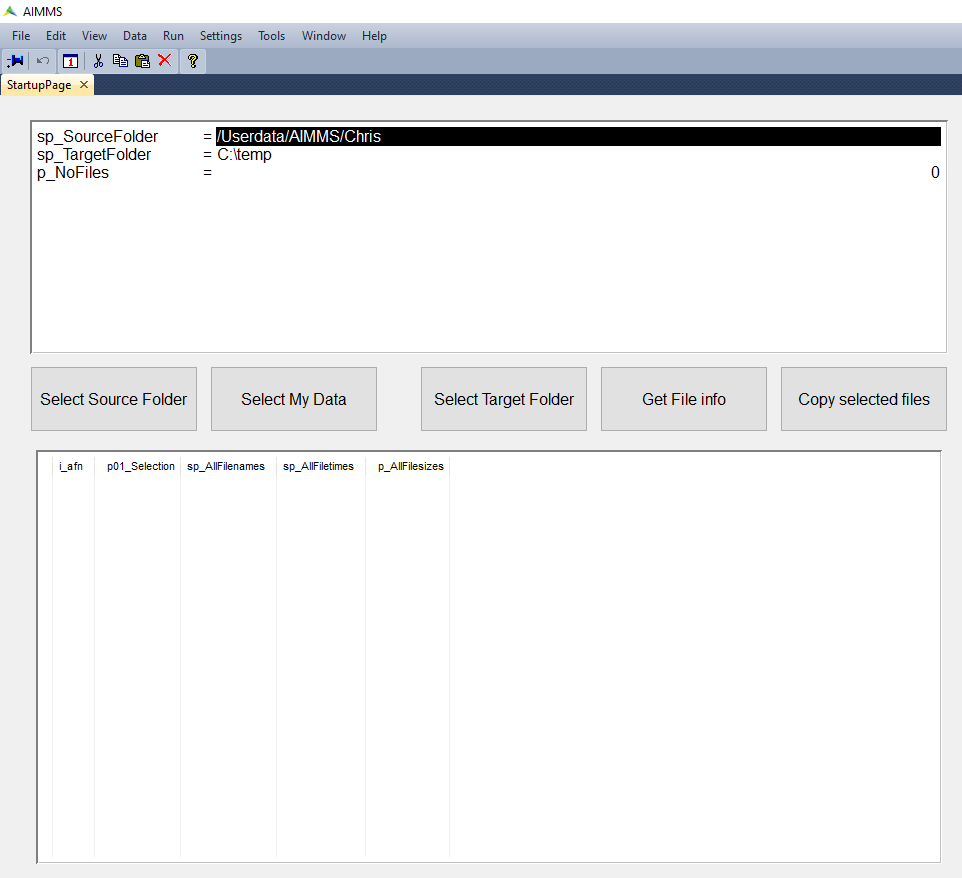
You can use the following buttons to operate this app:
Select Source FolderThis dialog behind this button is similar to theSelect Target Folderof theAlterAuthorizationapp.Select My DataDirectly select the folder/Userdata/<env>/<username>to be used as source.Select Target FolderThe dialog behind this button is a Windows dialog to select a folder.Get File InfoThis will scan the selectedsource folderand will fill the lower table with file overview information. You can use the p01_selection column to select/unselect files for copying.Copy selected filesThis will copy all selected files.
Copy Files To Server
Download
This is a WinUI app that copies a folder from your Windows laptop or desktop to AIMMS PRO Storage. It starts with the following screen:
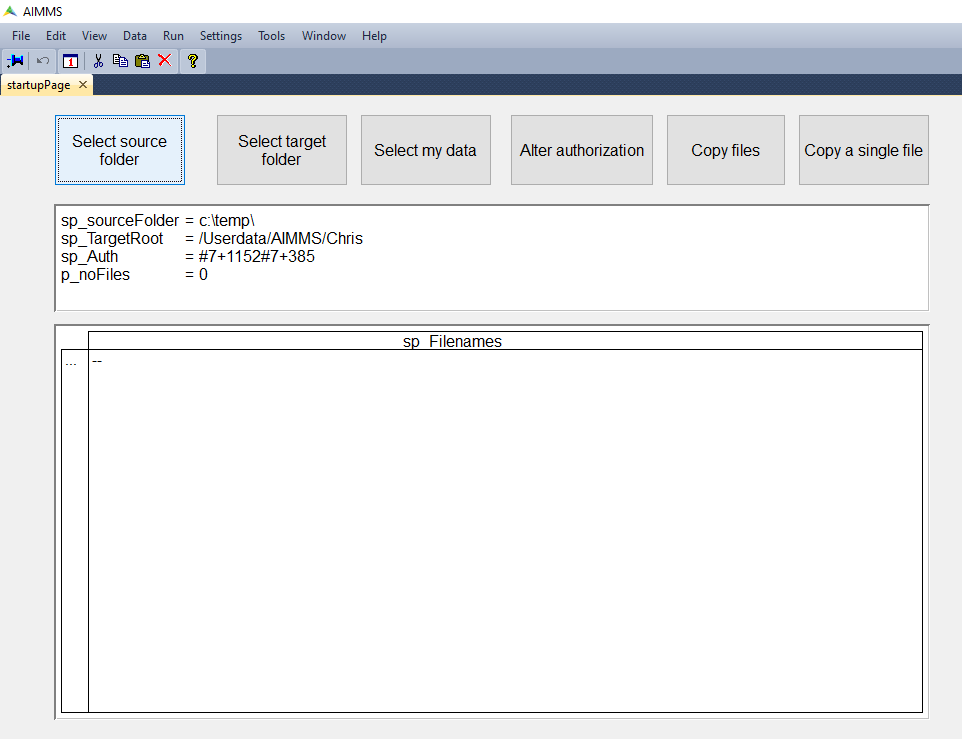
You can use the following buttons to operate this app:
Select source folderBehind this button is a Windows folder selection dialog.Select target folderBehind this button is a PRO Storage folder selection dialog, similar to theSelect Target Folderbutton ofAlterAuthorization.Select my dataThis will set the folder selected to the data folder of the user.Alter authorizationSpecify the authorization to be used for the files copied to AIMMS PRO Storage.Copy filesActually copy all the files and use the authorization selected.Copy a single fileThis will alter the selection of buttons, now you will need to select a single file instead of a folder.