Encrypt Projects to Protect Intellectual Property
Encryption is typically used to protect the intellectual property (IP) in your AIMMS model and libraries. AIMMS also allows you to restrict access to your application.
As of AIMMS 4, all project sources are text-based. This allows you to use version control software. However, explicit steps are needed to create encrypted code.
This blog posts illustrates how you can create an encrypted project out of the source. The steps required to create an encrypted library will be discussed here as well.
Manually Export to Aimmspack
The first option is by creating an Aimmspack file. As you have seen in an earlier Version Control in AIMMS Projects, Aimmspack files (in AIMMS 4) are always encrypted. You can create an Aimmspack via menu File > Export End User Project. Once you have selected that menu, you will be asked to specify a file name for the Aimmspack, followed by a dialog “Encryption of Exported End-User Project”.
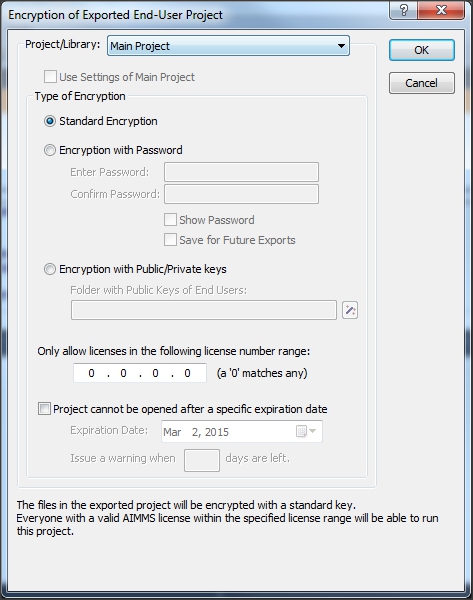
In this dialog, you can specify one of the following three types of encryption:
Standard encryption: results in an end-user version of your application that can be run by everybody.
Password protected encryption: results in an end-user version of your application that can be run by anyone who knows the password. When the application starts up, the user is prompted to enter the password.
Key-based encryption: results in an end-user version of your application that can only be run by users whose public key was present in the key folder that was specified during encryption. The users need to store their private key in the
ApplicationKeysfolder on their local system or, in case a license server is being used, on the system on which the license server is running. (An basic explanation of public and private keys can be found here under the heading Public Key Encryption.) The end-user can generate such a pair through the Tools > License > Generate Public/Private Key Pair menu. The public key can then be shared with the developer.
Next to the type of encryption, you can also specify the license number information or expiration date. (More information can be found in Project Security) The information that you specify here, will be stored as part of your project in the file ..\\MainProject\\Settings\\EndUserEncryption.xml.
After you click OK in this dialog, AIMMS will show a second dialog where you can specify which files AIMMS should exclude from the Aimmspack. This information is stored in the file ..\\MainProject\\Tools\\ProjectExport.xml. The information in these two files will be used, as default, the next time you create an Aimmspack.
Command Line Export
The second option is using a command line argument to either generate an Aimmspack or a folder with encrypted source, via one or two of the following commands:
"c:\Program Files\AIMMS\AIMMS 4\Bin\Aimms.exe" "Example Project.aimms" --export-to "Example Project.aimmspack"
"c:\Program Files\AIMMS\AIMMS 4\Bin\Aimms.exe" "Example Project.aimms" --export-to "Fully Encrypted"
The first statement will generate an Aimmspack file with encrypted source. The second statement will generate a folder with encrypted source.
In case you generate the encrypted source via the command line option, AIMMS will use the settings of the files EndUserEncryption.xml and ProjectExport.xml, as mentioned above. This means that if you want to change the default settings, you need to first manually create an Aimmspack and set the correct options.