Using Email Client Library
Note
Since AIMMS 24, the Email Client Library is no longer supported. See also AIMMS Product Lifecycle
An introduction to the Email Client Library, please use the following project to follow this article:
Overview
The Email Client Library provides you with an API to create and send emails from within your AIMMS project. The library does not require any external programs to be installed and can be used from both AIMMS Developer and AIMMS PRO On-Premise. It is also available on AIMMS Cloud.
You can use this feature, for example, to send emails containing the results of your optimization model to other users in your organization.
Supported features:
template files with related attachments (such as images)
placeholders in templates (to be replaced by data specified in AIMMS identifiers)
downloadable file attachments
Adding the Library
Add EmailClient to your project from the AIMMS Library Repository using the .
See also
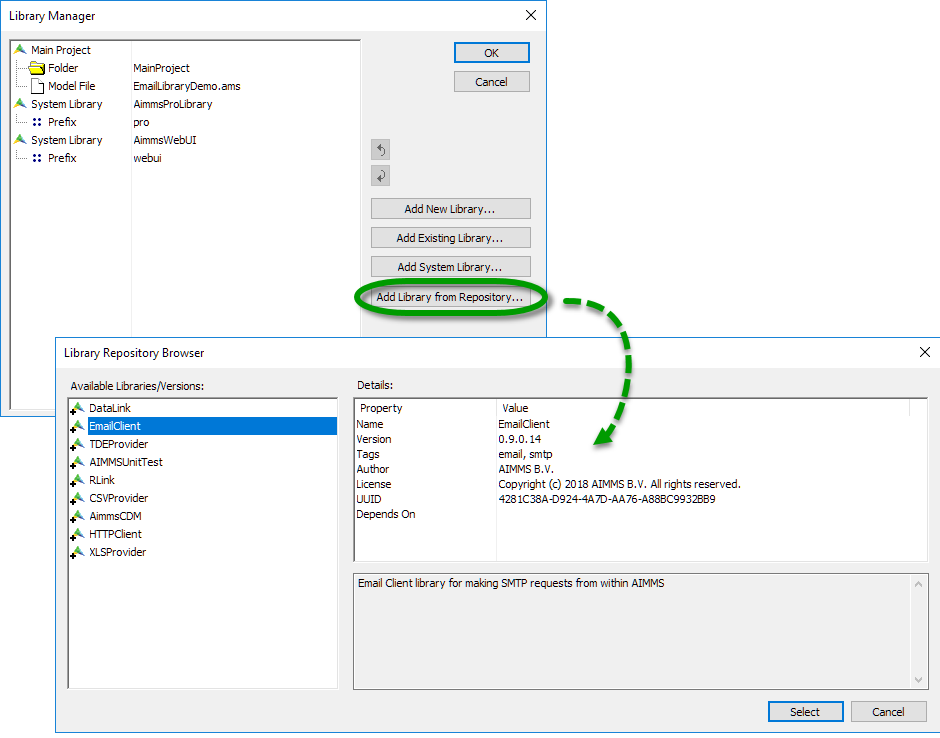
Note
Installing the Email Client library caches it on your local machine and adds a reference to it in your AIMMS application. The library source itself is not added to your model. When you start the app, AIMMS checks whether the library is cached on your computer, and downloads it from the AIMMS Library Repository if needed.
Creating and Sending the Email
You will need to declare string parameters for the library to store the message ID and any error messages.
StringParameter messageID;
StringParameter ErrorMessage;
In a procedure, use the statements below to connect to an SMTP server, create a new email and set the sender and recipient information.
1!Set the SMTP server
2email::SetServer("smtp.company.com", 25);
3
4!Create new email with the specified subject, sender's name and email.
5email::NewMail("Test mail", "Test Sender", "testsender@example.com", messageID);
6
7!Add recipient information
8email::AddRecipientTo(messageID, "Test Recipient", "testrecipient@example.com");
9
10!Insert statements to create body of the email, discussed in next sections
11
12!Send the email via the specified SMTP server
13email::SendMail(messageID, ErrorMessage);
14
15!Close the email message
16email::CloseMail(messageID);
Specify an SMTP server which you are allowed to access (i.e., your corporate mail server, or an SMTP server associated with an email account you hold). The email::SetServer function has additional arguments to let you provide authentication information if required by the SMTP server.
You can add multiple recipients to the same email by repeating the email::AddRecipientTo statement, or use email::AddRecipientCC or email::AddRecipientBCC to CC or BCC additional recipients.
See also
Using Placeholders in an Email Message Template
You can replace predefined strings in your template with data from AIMMS identifiers. These replaceable strings are called Placeholders. You need to declare a set whose elements are the placeholders that you want to replace and declare a parameter indexed over this set. The values from this indexed parameter will replace the placeholder strings in the email body.
Set Placeholders {
Index: i;
Definition: data { CustomerName, CustomerNumber };
}
StringParameter PlaceholderValues {
IndexDomain: i;
}
The function email::SetMessageFromFile creates the body of the email from the templates you specify and replaces the placeholders with the values specified in PlaceholderValues:
1! Create the body of the email message from text and HTML templates and placeholder values
2email::SetMessageFromFile(messageId, "EmailTemplate.txt", "EmailTemplate.html", PlaceholderValues);
Note
Replacements are done one-by-one, in order. Avoid using a placeholder value that contains the entire name of another value. For example, using the placeholders CUSTOMER, CUSTOMERNAME would result in the replacement (e.g.) 123, 123NAME and no replacements would occur for CUSTOMERNAME.
Adding Images and Attachments
Add any images contained in the HTML body as related attachments:
1! Add images contained in HTML body as related attachments
2email::AddRelatedAttachment(messageID, "EmailTemplate_files/image001.jpg", "image001.jpg");
3email::AddRelatedAttachment(messageID, "EmailTemplate_files/image002.png", "image002.png");
To specify any other file attachments:
1! Add a file attachment to the email message
2email::AddFileAttachment(messageID,"EmailTemplate_files/document.pdf");