Contract Allocation





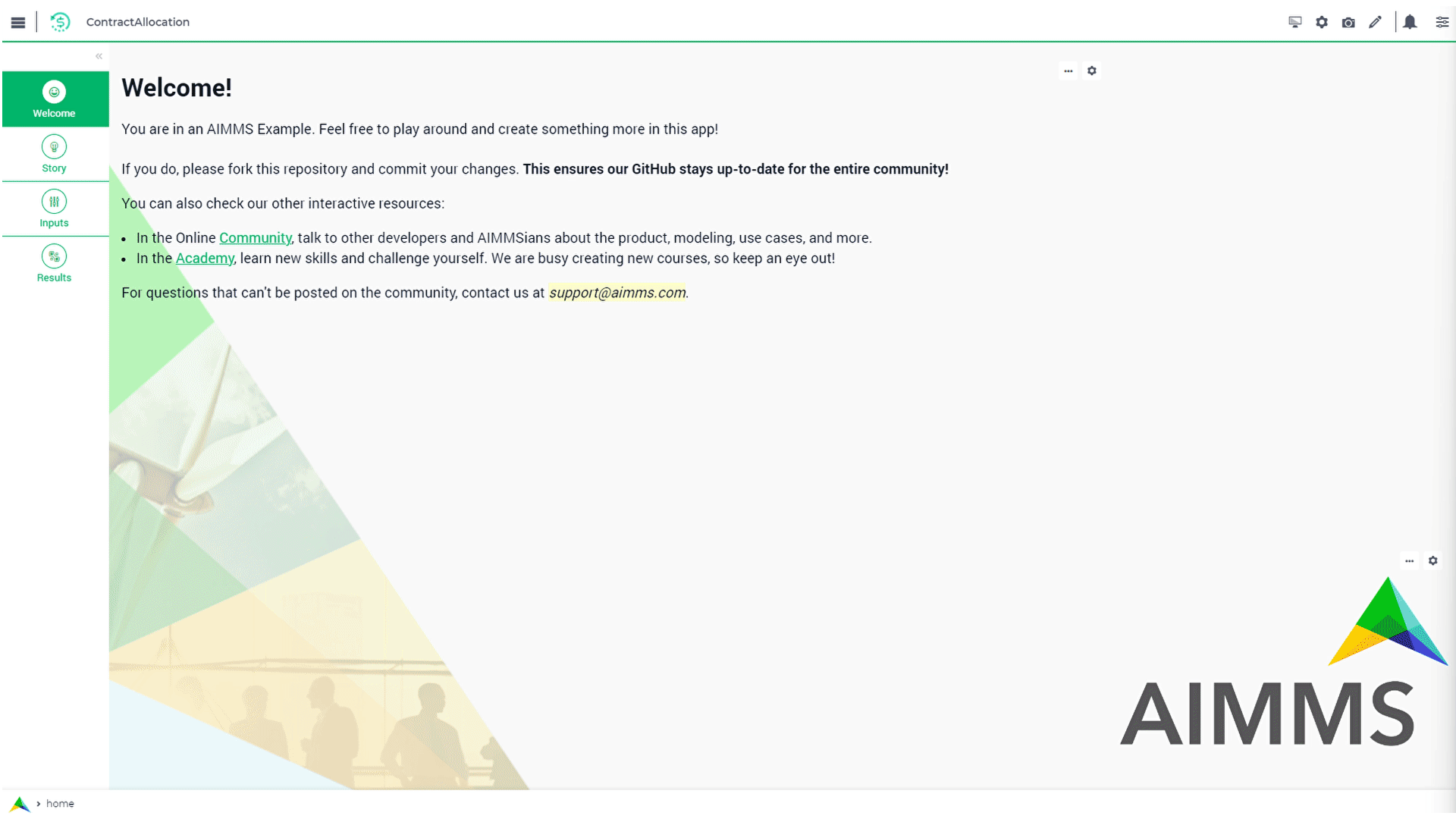
Story
In this model we have a set of contracts, where every contract represents an amount of commodity that has to be supplied. The objective is to determine which of the producers will take care of which contract such that the total costs are minimal, under the following conditions:
The demand for every contract is met.
The amount supplied by each producer does not exceed the total amount available for supply.
If a producer supplies a part of a contract then this contribution has a given minimal size.
There is a minimal number of suppliers for every contract.
The total cost associated with all the deliveries is minimal.
Mathematical Model
This AIMMS project illustrates the use of a semi-continuous variable. A semi-continuous variable is either zero or within a certain range. This type of variables can be used in conditions like, whenever there is a transport this transport has a minimum size.
Contract Allocation Problem |
||
|---|---|---|
Sets and indices: |
||
\(P\), \(p \in P\) |
Producers |
|
\(C\), \(c \in C\) |
Contracts |
|
Parameters: |
||
\(M_{p} \in \mathbb{R_{+}}\) |
minimal delivery |
|
\(A_{p} \in \mathbb{R_{+}}\) |
available capacity |
|
\(S_{c} \in \mathbb{R_{+}}\) |
contract size |
|
\(N_{c} \in \mathbb{R_{+}}\) |
minimal number of contributors |
|
\(T_{p,c} \in \mathbb{R_{+}}\) |
delivery cost by p for c |
|
Variables: |
||
\(X_{p,c} \in \{0\} \cup \{M_{p}..10000\}\) |
amount of commodity delivered by p to c |
|
\(Y_{p,c} \in \{0..1\}\) |
p produce to c |
|
Constraints: |
||
1 |
\(\forall p: \sum_c X_{p,c} \leq A_{p}\) |
production capacity for p |
2 |
\(\forall c: \sum_p X_{p,c} \geq S_{c}\) |
demand fulfillment for c |
3 |
\(\forall c: \sum_p X_{p,c} \geq N_{c}\) |
minimal number of contributors to c |
4 |
\(\forall p, c: X_{p,c} \geq M_{p} * Y_{p,c}\) |
if p delivers to c |
Minimize: |
||
\(\sum_{p,c} T_{p,c} * X_{p,c}\) |
The number of matches |
|
Language
Integrating Data with DEX
In this example, there are two main ways to import data: by a custom Excel file, and by a pre-defined Excel which is currently on the project’s main directory. You can choose which one to use on any page trough the Page Action buttons.
For the default data import, you will be importing 10 northwestern states for the contracts and 5 cities from that region for the producers. You can add more data freely without changing the sheets structure.
In this project, you will not find any Upload or Download Widget being used to integrate data, every integration, either import or export, was developed using the webui::RequestFileUpload and webui::RequestFileDownload. Let’s first understand the custom import procedure.
- Procedure pr_requestCustomExcel
Since we want to request the file upload via a Page Action, we need a procedure without any arguments, so this procedure will simply call
webui::RequestFileUploadpassing the procedure with the read functions.1webui::RequestFileUpload(onDone : 'pr_uploadFile');
- Procedure pr_uploadFile(fname, StatusCode, StatusDescription)
Here we add the DEX mapping and read from the file the end-user selected.
1block ! import a custom Excel file 2 ! we store the location of the file in string parameter UploadLocation 3 UploadLocation := webui::GetIOFilePath(fname); 4 5 dex::AddMapping("inputs", "Mappings/inputs.xml"); 6 7 if dex::ReadFromFile( 8 dataFile : UploadLocation, 9 mappingName : "inputs", 10 emptyIdentifiers : 1, 11 emptySets : 1, 12 resetCounters : 1) 13 then 14 15 ! displaying the status message, and logging it in the WebUI messages 16 sp_loc_message := "File was uploaded and read successfully"; 17 webui::ShowMessage('info', sp_loc_message); 18 19 endif; 20 21onerror ep_err do 22 23 !displaying a custom error message 24 sp_loc_message := "Error when reading file " + errh::Message( ep_err ); 25 webui::ShowMessage('error', sp_loc_message); 26 27 errh::MarkAsHandled(ep_err) ; 28 29endblock;
For exporting the results Excel, we do something similar:
- Procedure pr_requestResults
This procedure will generate all the possible mappings in DEX based on current identifier DEX annotations. Details on how to setup annotations can be found here. We will then make a copy of an empty Excel file to write our information. Then, using
webui::RequestFileDownloadto export.1dex::GenerateDatasetMappings(); 2 3sp_loc_fileName := "Results.xlsx"; 4 5FileCopy("empty.xlsx", sp_loc_fileName); 6 7! writing the output file locally 8dex::WriteToFile( 9 dataFile : sp_loc_fileName, 10 mappingName : ep_def_selectedMapping, 11 pretty : 1); 12 13sp_loc_IOPath := webui::GetIOFilePath(sp_loc_fileName); 14 15! this is required so it works on the cloud 16FileCopy(sp_loc_fileName, sp_loc_IOPath); 17 18if FileExists(sp_loc_IOPath) then 19 webui::RequestFileDownload(sp_loc_IOPath); 20 webui::ShowMessage('info',"Export complete."); 21 22else 23 webui::ShowMessage('error',"Something went wrong when creating the file."); 24endif;
See also
To understand in depth check out DEX documentation.
Headless Orchestration with Python-Bridge
This application also leverages the AIMMS Python-Bridge which enables running this model as a headless optimization service within a larger data pipeline. This approach allows Python scripts to fully orchestrate the optimization process by:
Establishing a connection using the
aimmspylibrary.Passing input data from Python (e.g., using Pandas DataFrames) to the AIMMS model using
multi_assign.Executing the solver by calling the main AIMMS procedure (e.g.,
aimms_model.MainExecution()).Retrieving the calculated results back into Python using
multi_data.
See also
The complete guide, including installation and code examples, is available in the article: Orchestrating Contract Allocation AIMMS App from Python.
WebUI Features
On input page, if you click around the graphs, a highlighted cell will appear identifying the last clicked element. The results are displayed in a combination chart widget.
The following WebUI features are used:
UI Styling
Below there are the css files you will find with comments on what they change.
1:root {
2/*---------------------------------------------------------------------
3 COLORS
4----------------------------------------------------------------------*/
5--primary: #3DDAB4;
6--primaryDark: #00B569;
7--primaryDarker: #005331;
8--primary90Transparent: #3ddab33b;
9--gray: #E8EAEC;
10--grayDarker: #d6d9da;
11
12/*---------------------------------------------------------------------
13 HEADER
14----------------------------------------------------------------------*/
15--bg_app-logo: 15px 50% / 30px 30px no-repeat url(/app-resources/resources/images/budgeting.png); /*app logo*/
16--spacing_app-logo_width: 45px;
17--color_border_app-header-divider: var(--primaryDark); /*line color after header*/
18--color_bg_app-canvas: url(/app-resources/resources/images/RightBackground.png) rgb(249, 249, 249) no-repeat left/contain; /*background color*/
19--border_widget-header: 1px solid var(--primaryDark); /*line color after widget header*/
20
21/*---------------------------------------------------------------------
22 BUTTONS
23----------------------------------------------------------------------*/
24--color_bg_button_primary: var(--primaryDark);
25--color_bg_button_primary_hover: var(--primaryDarker);
26--border_button_secondary_hover: 1px solid var(--primaryDark);
27--color_text_button_secondary_hover: white;
28--color_bg_button_secondary_hover: var(--primaryDark);
29--color_text_button_secondary: var(--primaryDark);
30--border_button_secondary: 1px solid var(--primaryDark);
31--color_bg_icon_widget-header-actions_hover: var(--color_text_default);
32
33/*---------------------------------------------------------------------
34 FONT COLOR
35----------------------------------------------------------------------*/
36--color_text_edit-select-link: var(--primaryDarker);
37--color_text_edit-select-link_hover: var(--primary);
38--color_text_widget-header: var(--color_text_default);
39--color_text_default: #02140d;
40--color_text_workflow_header: var(--color_text_default);
41--color_text_high-contrast: var(--color_text_default);
42
43/*---------------------------------------------------------------------
44 WORKFLOW
45----------------------------------------------------------------------*/
46--color_bg_workflow : white; /*workflow background color*/
47--color_bg_workflow_current : var(--primaryDark); /*workflow active step color*/
48--color_border-divider_light: 0px var(--primaryDark); /*divider line color*/
49--color_workflow-icon-border: var(--primaryDark); /*workflow icon border color*/
50--color_bg_workflow-icon: var(--gray); /*workflow icon background color*/
51--color_workflow_active: var(--color_text_default);
52--color_workflow-item-divider: var(--grayDarker); /*color between steps*/
53
54/*---------------------------------------------------------------------
55 SIDE PANEL
56----------------------------------------------------------------------*/
57--color_bg_sidepanel-tab_active: var(--primaryDarker); /*side panel active tab background color*/
58--color_bg_sidepanel-tab_hover: var(--primary90Transparent); /*side panel hover tab background color*/
59
60}
1.annotation-bkg-cell {
2 background: var(--primary90Transparent);
3}
4
5.annotation-bkg-cell-default {
6 background: var(--primary90Transparent);
7}
8
9.annotation-bkg-cell-default input{
10 color: transparent;
11}
12
13.annotation-reach-maximum {
14 background: rgba(255, 0, 0, 0.438);
15}
16
17.annotation-reach-minimum {
18 background: rgba(255, 255, 0, 0.438);
19}
20
21.annotation-between {
22 background: rgba(0, 128, 0, 0.438);
23}
1/*Change table default text color*/
2.tag-table .grid-viewport .cell.flag-default,
3html:not(.using-touch) .tag-table .grid-viewport .cell.flag-default {
4 color: white;
5}
6
7/*Centering cells*/
8.tag-table .cell.flag-string .cell-wrapper,
9.tag-table .cell.flag-number input,
10.tag-table .cell.flag-string input{
11 text-align: center;
12}
13
14.ql-snow a {
15 color: var(--primaryDark);
16}
Minimal Requirements
AIMMS Community license is sufficient for working with this example.
See also
Contract Allocation community post.
Release Notes
- v1.8 (29/12/2025)
Updating AIMMS version to 25.9, WebUI to 25.9.1.0 and AimmsDEX to 25.10.1.2. Adding more comments to the procedures and identifiers.
- v1.7 (04/11/2025)
Adding Python-Bridge support to run the model headless using Python code.
- v1.6 (24/09/2024)
Fixing integration problems (import and export) when using the project on AIMMS Portal.
- v1.5 (20/09/2024)
Upgrading AIMMS version and WebUI library version.
- v1.4 (27/02/2024)
Upgrading AIMMS version, updating theme and fixing Default Data import.
- v1.3 (09/08/2023)
Correcting download procedure, adding new options when importing data.
- v1.2 (15/06/2023)
Updated to 4.95 and added dependent styling using annotation on Results page.
- v1.1 (15/05/2023)
Updated to 4.94 and improved Input page for better UX flow.
- v1.0 (17/03/2023)
First logged version with the new workflow structure and colors.