Add AIMMS Libraries
In the context of the AIMMS environment, a library is an AIMMS project that can be included in/added to other AIMMS projects.
Each library in AIMMS contains a subset of project files. You can divide a large project into smaller sub-projects, enabling multiple developers to collaborate easily by sharing parts which are relevant to the entire project.
To Add a New Library
To add a new library to the current project, go to .
Select a library type:
- New library
Creates a new library. Name your library and specify location in the tab. Customize subfolder or model name in the tab.
- Existing library
Selects a saved library folder. You may select from libraries shared with you.
- System library
Selects a pre-installed AIMMS library. (These libraries are read-only.)
- Library from repository
Imports an AIMMS library from the cloud. (Requires internet connection to import.)
Libraries have a bi-directional relationship with your project, unless encrypted as read-only (see Make a Library Read-only). You can use identifiers and pages included with the library in other projects, and you can also modify the library identifiers and pages when you link them to your own project.
Note
AIMMS assigns a default library prefix when you create a new library project. To view and edit a library’s prefix, open the library manager. You can also double click on the library identifier in the Model Tree to view/edit the prefix. Use the prefix to identify the library when accessing the library objects.
For example, if you add the AXLL library which has a prefix axll, you can invoke functions of this library in your code with axll::. A drop-down list of available functions appears.
Important
When working locally, you can use libraries located outside your project’s main directory.
However, once the application is deployed to the Cloud, it can only access files included in the .aimmspack.
For this reason, we strongly recommend placing any custom libraries inside your project folder to ensure everything
functions correctly after deployment.
Make a Library Read-Only
System libraries like the AimmsWebUI or AimmsPROLibrary are read-only libraries. If you would like to turn one of your own library read-only, you may use the property attribute
from Windows Explorer.
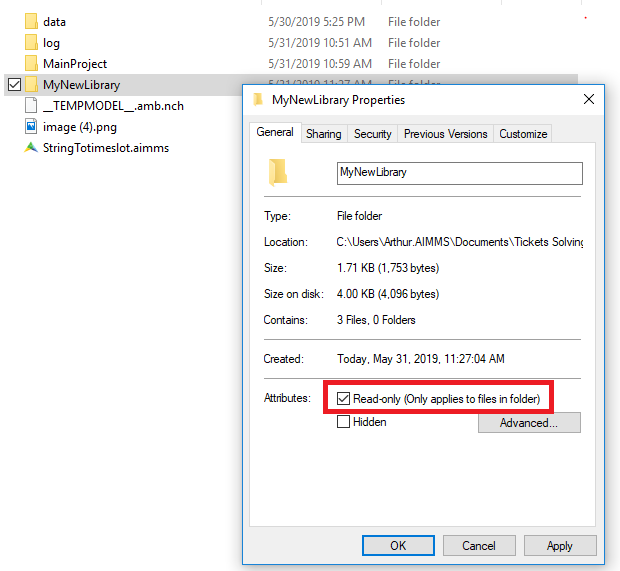
Note
Note that a user will then still be able to see the source inside the library, but not changing it.