Change Syntax Highlighting and Display Options
AIMMS uses a default syntax highlighting theme to help you quickly interpret a definition visually in the AIMMS Editor.
You can customize the colors displayed for types of identifiers in the editor.
For example, in the image below, the variable Assignments is highlighted green.
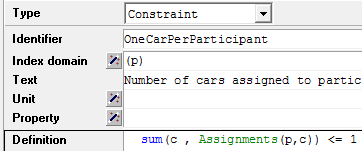
Fig. 4 Display variables in green
To change these editor settings:
Go to Settings > Editor Settings. A dialog appears.
Select an identifier type in the Style Type section on the left, and edit its display settings in the right and top sections.
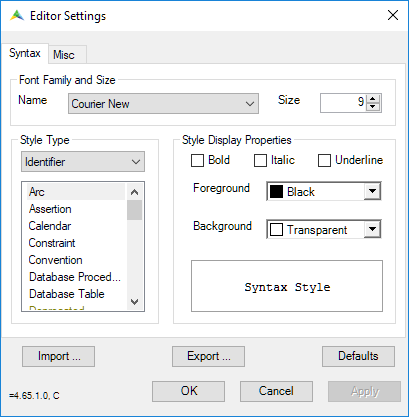
Fig. 5 Editor settings for identifiers
In addition to colors, you can customize styling to display identifier types in bold, italic, or underline.
You can also change the styling of comments, keywords, and other elements. In the Style Type section select AIMMS from the drop-down menu.
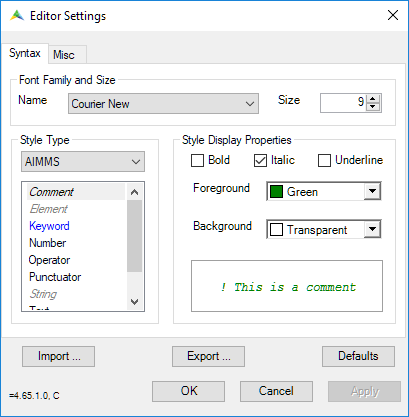
Fig. 6 Editor settings for AIMMS elements
You can also import/export your style settings as .xml to share with others in your organization. Use the Import and Export buttons in the Editor Settings dialog.
AIMMS’ in-house Editor settings (as seen in How-To articles and User Support training materials) are available for download in the file below.