Authorization Operations in PRO Storage
This article provides for the source of four utility apps to operate on AIMMS PRO storage.
To access the apps, create an .aimmspack from these sources and publish them on your AIMMS PRO system.
The app sources are available for download in the sections below:
Alter authorization and/or delete individual files and folders: 323-control-panel
Alter authorization of files in a pro storage folder: 323-alter-authorization
Control Panel
This is a WinUI app, and when you select the storage tab, the screen looks as follows:
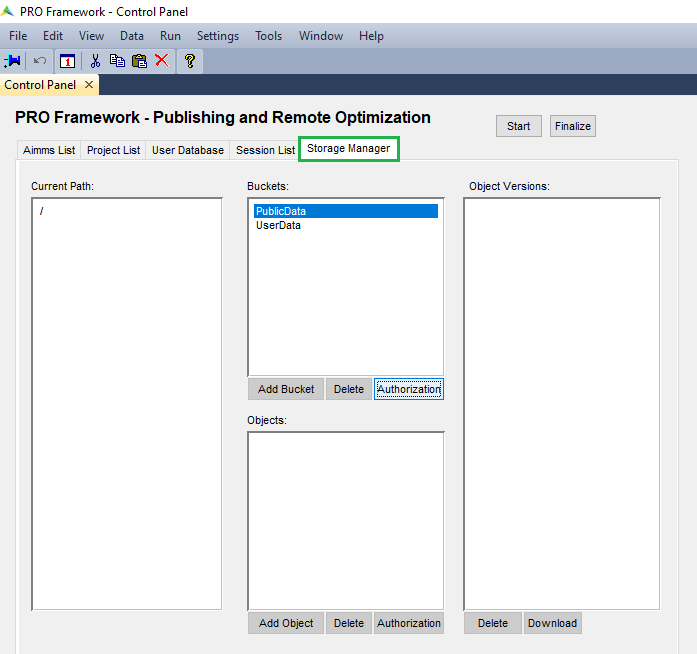
For individual files (objects) and folders (buckets) you can alter the authorization, add them or delete them.
When you delete a folder (bucket), you delete all its files and subfolders.
If you change the authorization of a folder (bucket), you do not change the authorization of its files or subfolders.
Note
The default setup is such that users that are not members of the group Admin, ordinary users for short, cannot read the folder /userdata. To provide them with this access, a user that is the admin, or a member of the group Admin, can provide Read access to all of the folder /userdata and of the direct sub folders corresponding to the environments. Note that the consequence of this action is that a user sees which other users are on the AIMMS PRO system. This may, or may not, be a violation of the security protocols; and is therefore not provided by default.
Alter Authorization
Caution
Please create an AIMMS PRO backup before you make any authorization changes, or ask your AIMMS PRO administrator to create one for you!
AlterAuthorization is a WinUI app that starts with the following screen:
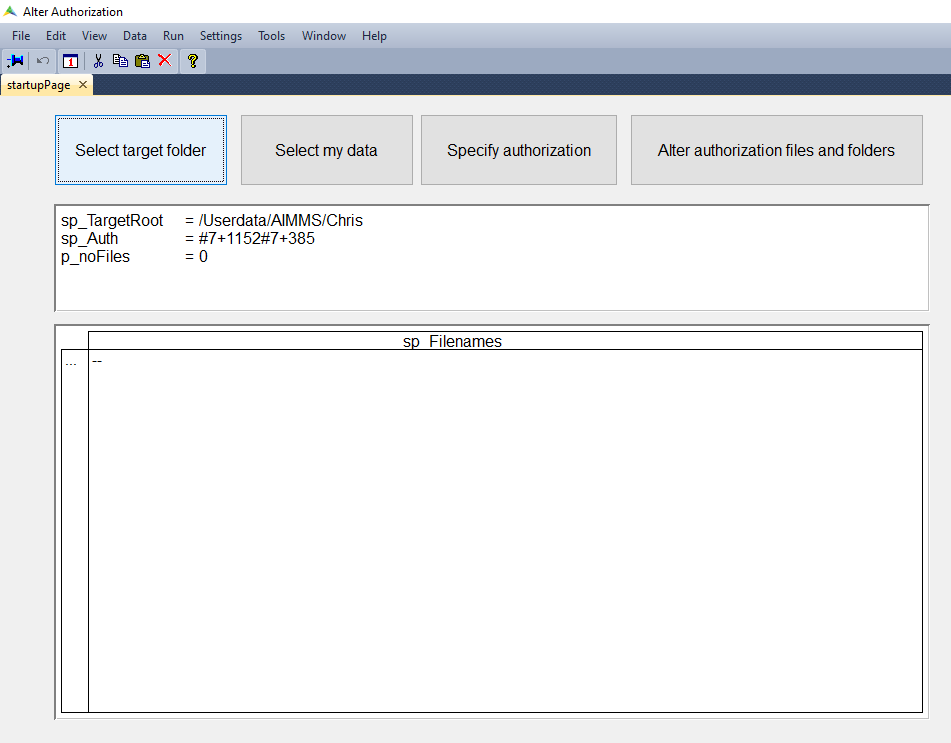
There are four buttons that allow you to operate this app:
Select Target Folder. This will bring up the following dialog: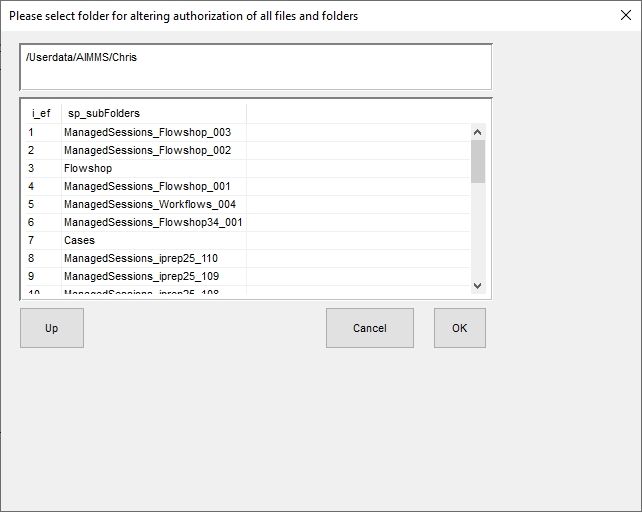
In this dialog you can click on:
A number, then you will get in the indicated subfolder.
The button
up; then you will go up one level in the directory structure.The button
cancel, ignore changes made in the dialog.The button
ok, accept changes made in the dialog.
Select my data. Directly select the folder/Userdata/<env>/<username>The reason for this button is, as explained above, that ordinary users cannot read the folder/Userdata. They can, however, browse through it. This button does just that to land at one own’s files.Specify Authorization. In this dialog you can specify an authorization to be used.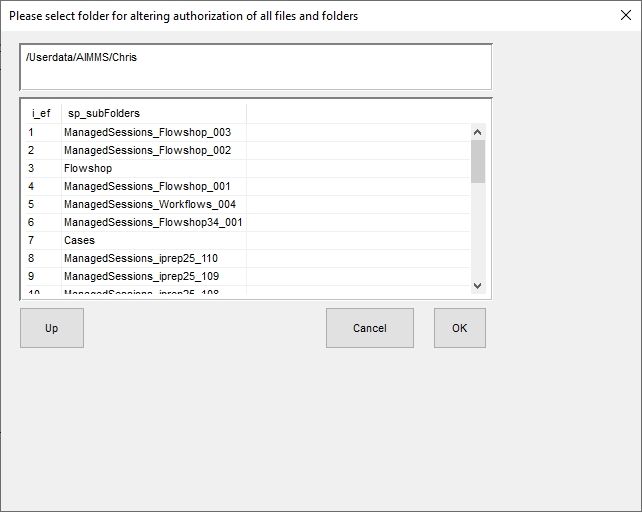
To select a new authorization, you should:
Select the environment, in the example
AIMMSis selected.Select a user, or a group of users. In the example, the user
Chrisis selected.A new entry appears in the table
Current Authorization. Here you can check/uncheck tick marks as required.
Alter authorization files and folders. Pressing this button will apply the authorization specified to the target folder specified and all files and folders therein.